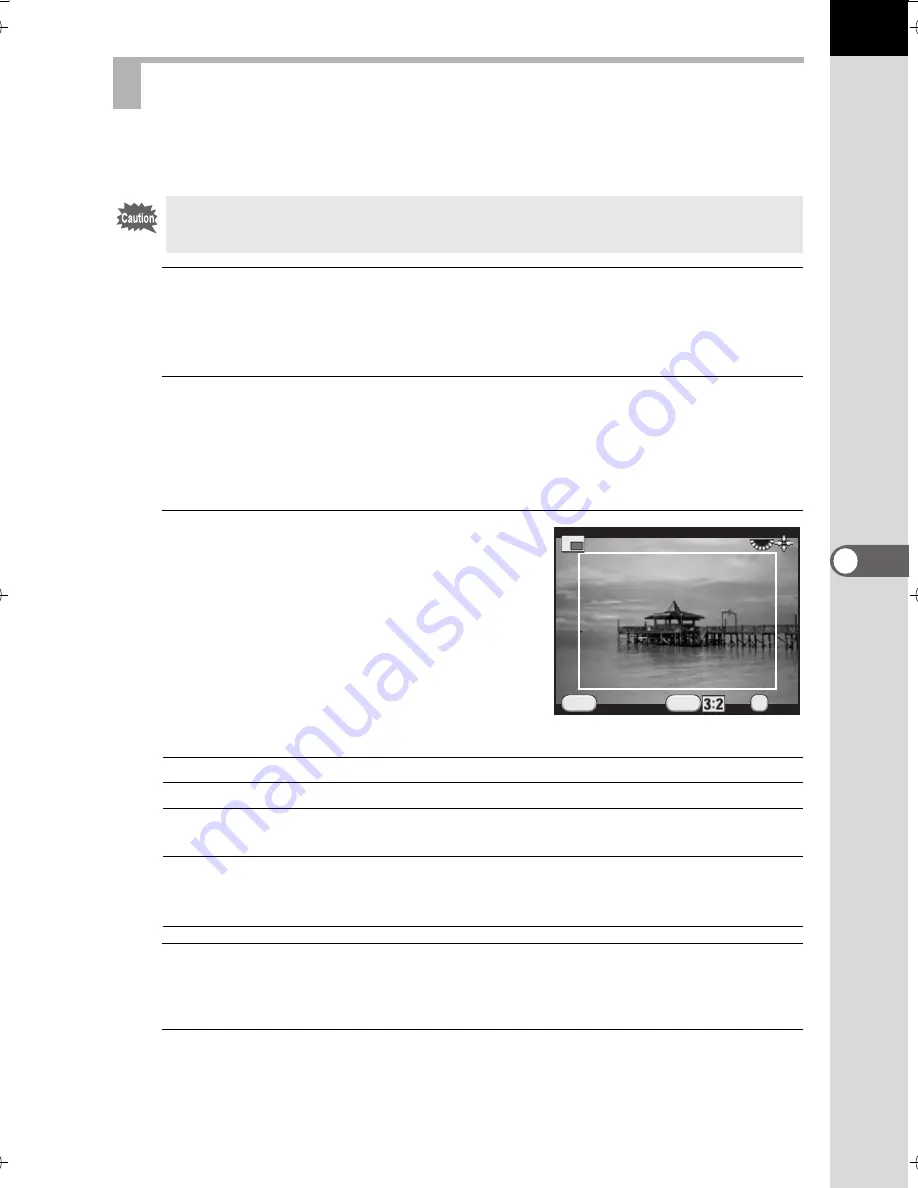
197
Pl
ayb
ack F
unc
tion
s a
nd
Ima
ge
Ed
itin
g
6
Crops out only the desired area of a selected image and saves it as a new
image.
1
Select the image to crop in the single image display, and press
the four-way controller (
3
).
The playback mode palette appears.
2
Use the four-way controller (
2345
) to select
o
(Cropping),
and press the
4
button.
The cropping frame to specify the size and position of the area to crop
appears on the screen.
3
Specify the size and position of the
area to crop by using the cropping
frame.
Available operations
4
Press the
4
button.
The save confirmation screen appears.
5
Use the four-way controller (
23
) to select [Save as],
and press the
4
button.
The cropped image is saved as a new image.
Cutting Out Part of the Image (Cropping)
•
Only JPEG images captured with this camera can be cropped.
•
Images already resized to
Z
or
S
with this camera cannot be cropped.
Four-way controller (
2345
)
Moves the cropping frame.
Rear e-dial (
S
)
Changes the size of the cropping frame.
M
button
´
Four-way controller (
2345
)
Changes the aspect ratio.
Rotates the image from -45° to +45°.
m
button
Rotates the cropping frame in 90°
increments (only when the cropping
frame can be rotated).
OK
OK
OK
Cancel
Cancel
MENU
INFO
K-500.book Page 197 Friday, June 14, 2013 2:29 PM
Summary of Contents for Silkypix K-500
Page 1: ...SLR Digital Camera O Operating Manual K 500...
Page 10: ...8 Memo...
Page 46: ...44 Before Using Your Camera 1 Memo...
Page 66: ...64 Getting Started 2 Memo...
Page 78: ...76 Basic Operations 3 Memo...
Page 146: ...144 Shooting Functions 4 Memo...
Page 182: ...180 Shooting Settings 5 Memo...
Page 250: ...248 Connecting to a Computer 8 Memo...
Page 298: ...296 Appendix 10 Memo...
Page 306: ...304 Appendix 10 Memo...
Page 312: ...310 Appendix 10 Memo...






























