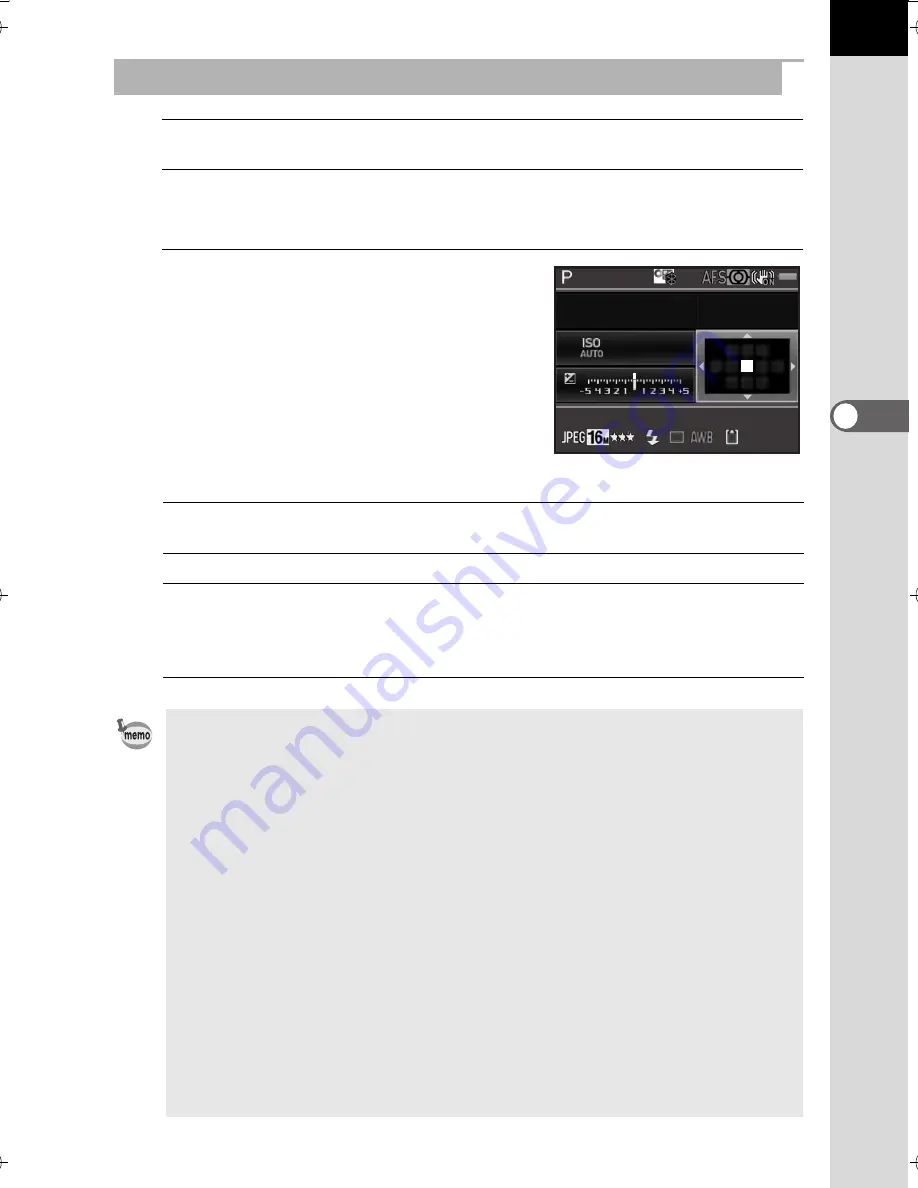
109
Sh
oo
ting
Fu
nctio
ns
4
1
Select
S
in Step 3 on p.108, and press the
4
button.
2
Press the
3
button or the shutter release button halfway.
The camera returns to the status screen and is ready to take a picture.
3
Select the desired AF point.
Available operations
Selecting the Desired Focusing Point
Four-way controller
(
2345
)
Changes the AF point.
4
button
Returns the AF point to the center.
Press and hold
4
button
Disables changing the AF point and enables direct
key operation of the four-way controller.
To enable changing the AF point, press the
4
button again while direct key operation is enabled.
• The position of the changed AF point is stored even if the focus point
selection mode is switched to
b
,
c
or
O
, or the camera is turned off.
• If [AF Active Area] is assigned to the
V
/
Y
button in [Button
Customization] of the [
A
Rec. Mode 4] menu (p.171), press the
V
/
Y
button to enable or disable changing the AF point, and turn the front/rear
e-dial to change the AF point as in Step 4. You can select the upper or lower
AF point with the front e-dial (
R
), and the left or right with the rear e-dial
(
S
). Press the
d
button to return the AF point to the center of the AF
frame. This is useful when operating the camera while looking through
the viewfinder.
• When [Expanded Area AF] in [AF Settings] of the [
A
Rec. Mode 2] menu
is enabled, if your subject briefly moves out from the focus point that was
selected when the focus mode was set to
k
(or when [AF.A] was
enabled), the camera will continue to focus on your subject based on
information from the focus points (back-up focus points) surrounding
the selected focus point. The back-up focus points are displayed in pink
on the status screen.
• You will hear a beep when switching between enabling or disabling changing
the AF point. The beep can be turned off. (p.214)
1/
30
400
4.5
F
128
128
K-500.book Page 109 Friday, June 14, 2013 2:29 PM
Summary of Contents for Silkypix K-500
Page 1: ...SLR Digital Camera O Operating Manual K 500...
Page 10: ...8 Memo...
Page 46: ...44 Before Using Your Camera 1 Memo...
Page 66: ...64 Getting Started 2 Memo...
Page 78: ...76 Basic Operations 3 Memo...
Page 146: ...144 Shooting Functions 4 Memo...
Page 182: ...180 Shooting Settings 5 Memo...
Page 250: ...248 Connecting to a Computer 8 Memo...
Page 298: ...296 Appendix 10 Memo...
Page 306: ...304 Appendix 10 Memo...
Page 312: ...310 Appendix 10 Memo...






























