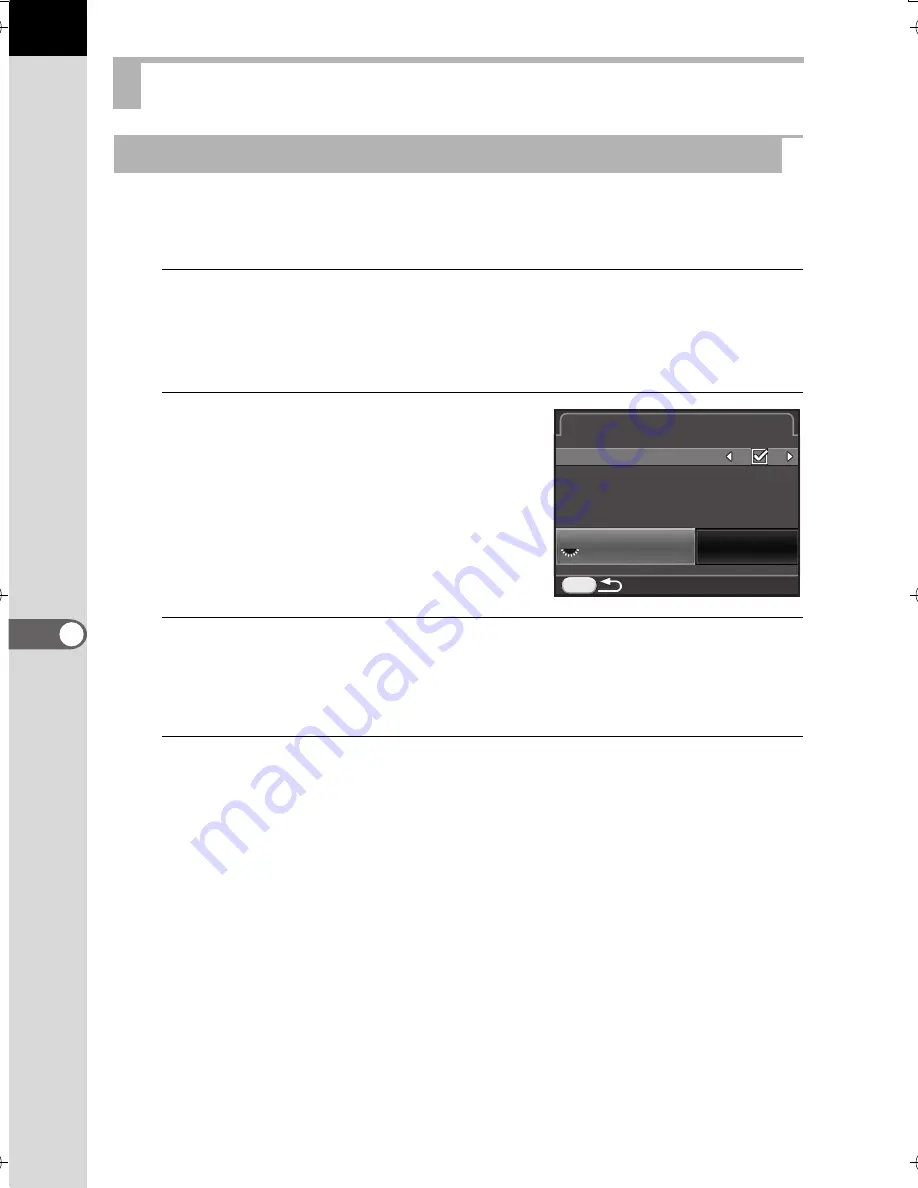
218
Ch
an
gi
ng Ad
di
tion
al
Se
tting
s
7
You can set the display color of the guide display, status screen, control
panel and menu selection cursor.
1
Select [LCD Display] in the [
R
Set-up 1] menu, and press
the four-way controller (
5
).
The [LCD Display] screen appears.
2
Use the four-way controller (
45
) to
select
O
or
P
for [Guide Display].
3
Use the four-way controller (
23
) to select [Display Color],
and use the four-way controller (
45
) to select from twelve
display colors.
4
Press the
3
button twice.
The screen that was displayed before selecting the menu item appears
again.
Setting the Monitor and the Menu Displays
Setting the LCD Display
MENU
LCD Display
LCD Display
Guide Display
Guide Display
Display Color
Display Color
1
1
1/
125
5.6
F
K-500.book Page 218 Friday, June 14, 2013 2:29 PM
Summary of Contents for Silkypix K-500
Page 1: ...SLR Digital Camera O Operating Manual K 500...
Page 10: ...8 Memo...
Page 46: ...44 Before Using Your Camera 1 Memo...
Page 66: ...64 Getting Started 2 Memo...
Page 78: ...76 Basic Operations 3 Memo...
Page 146: ...144 Shooting Functions 4 Memo...
Page 182: ...180 Shooting Settings 5 Memo...
Page 250: ...248 Connecting to a Computer 8 Memo...
Page 298: ...296 Appendix 10 Memo...
Page 306: ...304 Appendix 10 Memo...
Page 312: ...310 Appendix 10 Memo...






























