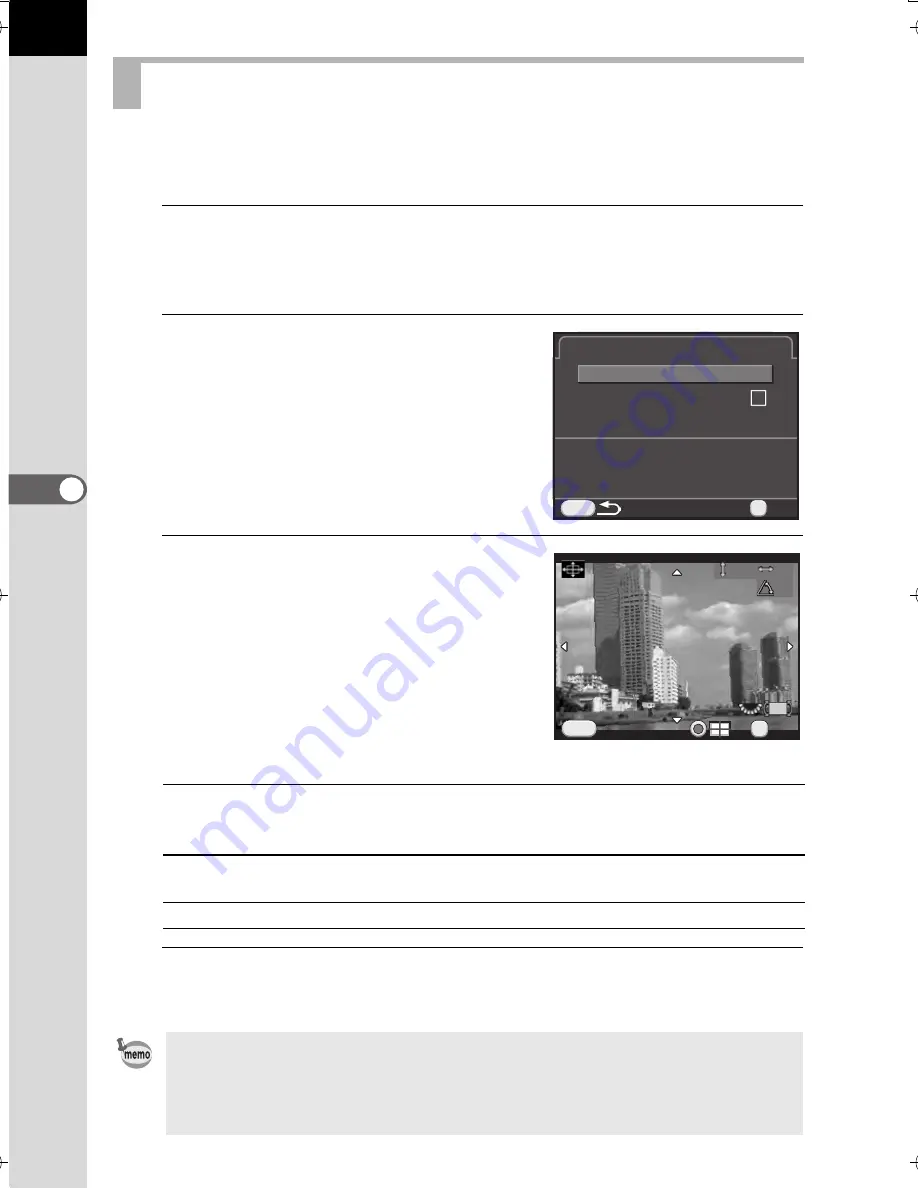
160
Sh
oo
ting
Setting
s
5
It allows you to adjust the composition of your image using the Shake
Reduction mechanism. Use this when you want to adjust the composition,
such as when using a tripod.
1
Select [Composition Adjust.] in the [
A
Rec. Mode 3] menu,
and press the four-way controller (
5
).
The [Composition Adjust.] screen appears.
2
Select [Start adjustment],
and press the
4
button.
To start adjusting the composition
from the previous position, set
[Recall Previous Position] to
O
.
Live View is displayed and the
composition can be adjusted.
3
Adjust the composition.
The amount of adjustment (the number
of steps) is displayed at the top right
of the screen.
Available operations
4
Press the
4
button.
The camera returns to normal Live View and is ready to take a picture.
Composition Adjustment
Four-way controller
(
2345
)
Moves the composition up, down, left or right.
Adjust up to 16 steps (approximately ±1.0 mm)
on the image sensor.
Rear e-dial (
S
)
Adjusts the level of the composition.
Up to 8 steps (approximately ±1°) can be adjusted.
|
button
Resets the adjustment value to the default setting.
•
[Shake Reduction] is not available.
•
The adjustment value is reset when Live View is ended.
•
If you use the Composition Adjustment function frequently, you can assign
the function to the
|
/
Y
button. (p.171)
MENU
OK
OK
OK
Please note: depending on the
Please note: depending on the
lens, adjusting the composition
lens, adjusting the composition
may cause vignetting
may cause vignetting
Composition Adjust.
Composition Adjust.
Recall Previous Position
Recall Previous Position
Start adjustment
Start adjustment
Adjust the composition of
Adjust the composition of
the image
the image
OK
OK
OK
Cancel
Cancel
MENU
0
0
0
0
0
0
K-500.book Page 160 Friday, June 14, 2013 2:29 PM
Summary of Contents for Silkypix K-500
Page 1: ...SLR Digital Camera O Operating Manual K 500...
Page 10: ...8 Memo...
Page 46: ...44 Before Using Your Camera 1 Memo...
Page 66: ...64 Getting Started 2 Memo...
Page 78: ...76 Basic Operations 3 Memo...
Page 146: ...144 Shooting Functions 4 Memo...
Page 182: ...180 Shooting Settings 5 Memo...
Page 250: ...248 Connecting to a Computer 8 Memo...
Page 298: ...296 Appendix 10 Memo...
Page 306: ...304 Appendix 10 Memo...
Page 312: ...310 Appendix 10 Memo...






























