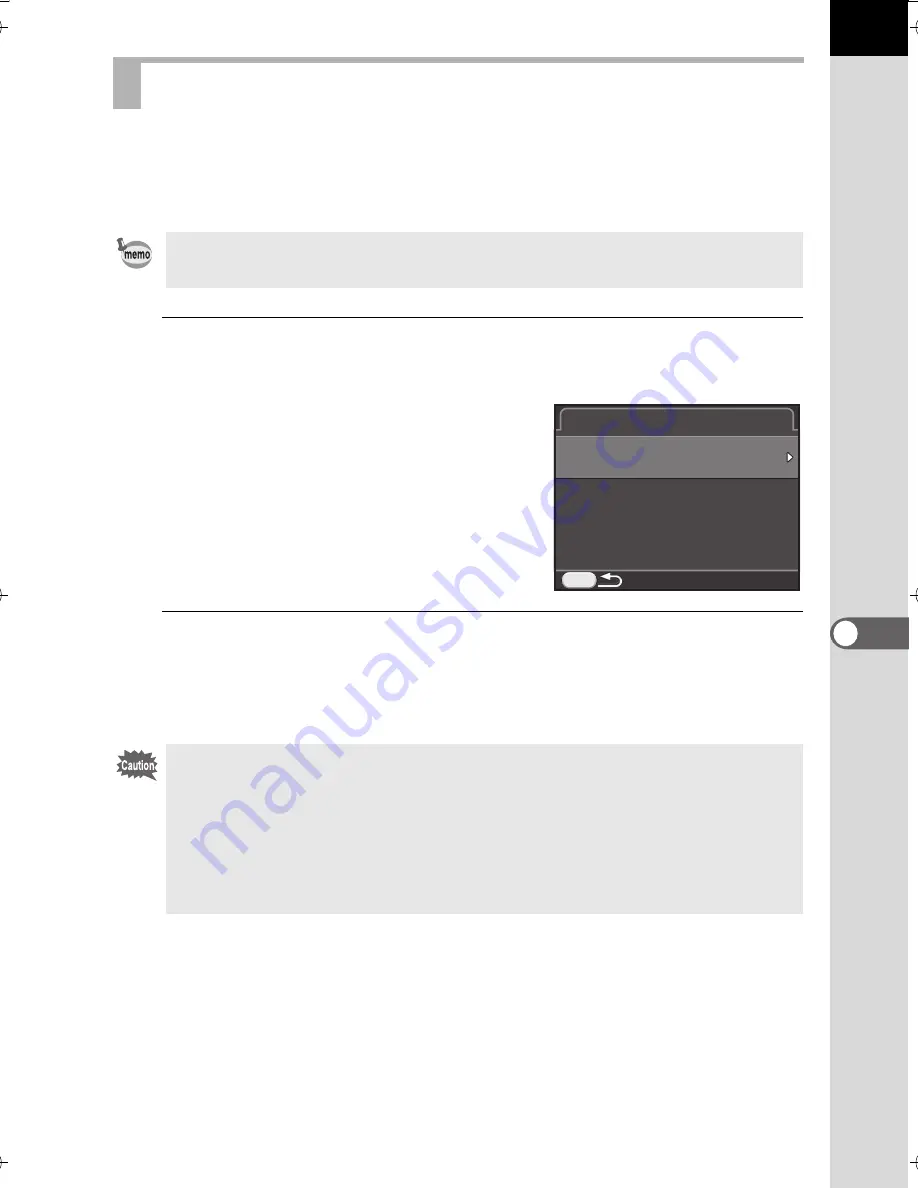
227
C
ha
ng
in
g
A
dd
itio
na
l Sett
in
gs
7
You can check the version information for software (firmware)
in the camera. If an update file for the firmware is released, you can
update the camera to the latest firmware version.
1
Select [Firmware Info/Options] in the [
R
Set-up 4] menu,
and press the four-way controller (
5
).
The firmware version for the camera is
displayed on the [Firmware Info/Options]
screen.
At this point, if an update file is saved
on your SD Memory Card, you can run
the update.
2
Press the
3
button twice.
The screen that was displayed before selecting the menu item appears
again.
Checking the Camera Version Information
Visit our website for more information and procedural details regarding
updates.
•
You cannot restore a camera to its previous firmware version after updating
it.
•
Before running the update, be sure to save the data on your SD Memory Card
to a computer or other location.
•
When the battery level is low, [Not enough battery power remaining to update
the firmware] is displayed on the monitor. Install a fully charged battery,
or use the optional AC adapter kit.
MENU
Firmware Info/Options
Firmware Info/Options
Camera
Camera
Ver:X.XX
Ver:X.XX
K-500.book Page 227 Friday, June 14, 2013 2:29 PM
Summary of Contents for Silkypix K-500
Page 1: ...SLR Digital Camera O Operating Manual K 500...
Page 10: ...8 Memo...
Page 46: ...44 Before Using Your Camera 1 Memo...
Page 66: ...64 Getting Started 2 Memo...
Page 78: ...76 Basic Operations 3 Memo...
Page 146: ...144 Shooting Functions 4 Memo...
Page 182: ...180 Shooting Settings 5 Memo...
Page 250: ...248 Connecting to a Computer 8 Memo...
Page 298: ...296 Appendix 10 Memo...
Page 306: ...304 Appendix 10 Memo...
Page 312: ...310 Appendix 10 Memo...






























