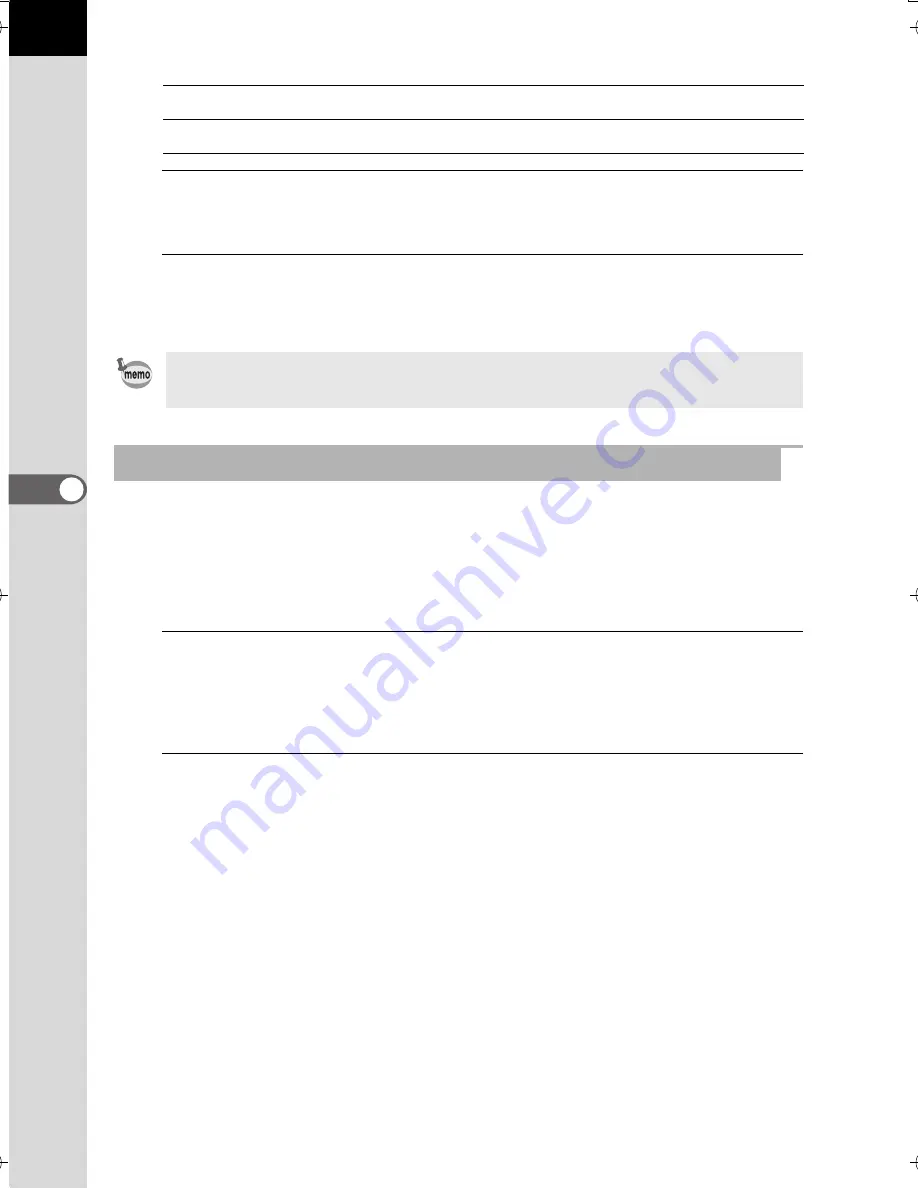
164
Sh
oo
ting
Setting
s
5
Available operations
7
Press the
4
button.
The screen that was displayed in Step 3 appears again.
8
Press the
4
button.
The camera returns to the control panel.
The outcome of cross processing varies each time a picture is taken.
If a cross processed image that you like comes out, you can save
the Cross Processing settings used in that image. A total of three Cross
Processing settings can be saved.
1
Press the four-way controller (
3
) in the single image display
of playback mode.
The playback mode palette appears.
2
Use the four-way controller (
2345
) to select
s
(Save
Cross Processing), and press the
4
button.
The camera will search for cross processed images starting from
the most recent image taken. (An hourglass icon is displayed while
searching.) When a cross processed image is found, the screen
to save the settings appears.
If there are no cross processed images, the message [No cross
processed image] appears.
Rear e-dial (
S
)
Switches between [Sharpness] and [Fine Sharpness].
d
button
Resets the adjustment value to the default setting.
You can also change the settings from the [
A
Rec. Mode 1] menu.
Saving the Cross Processing Settings of a Captured Image
K-500.book Page 164 Friday, June 14, 2013 2:29 PM
Summary of Contents for Silkypix K-500
Page 1: ...SLR Digital Camera O Operating Manual K 500...
Page 10: ...8 Memo...
Page 46: ...44 Before Using Your Camera 1 Memo...
Page 66: ...64 Getting Started 2 Memo...
Page 78: ...76 Basic Operations 3 Memo...
Page 146: ...144 Shooting Functions 4 Memo...
Page 182: ...180 Shooting Settings 5 Memo...
Page 250: ...248 Connecting to a Computer 8 Memo...
Page 298: ...296 Appendix 10 Memo...
Page 306: ...304 Appendix 10 Memo...
Page 312: ...310 Appendix 10 Memo...






























