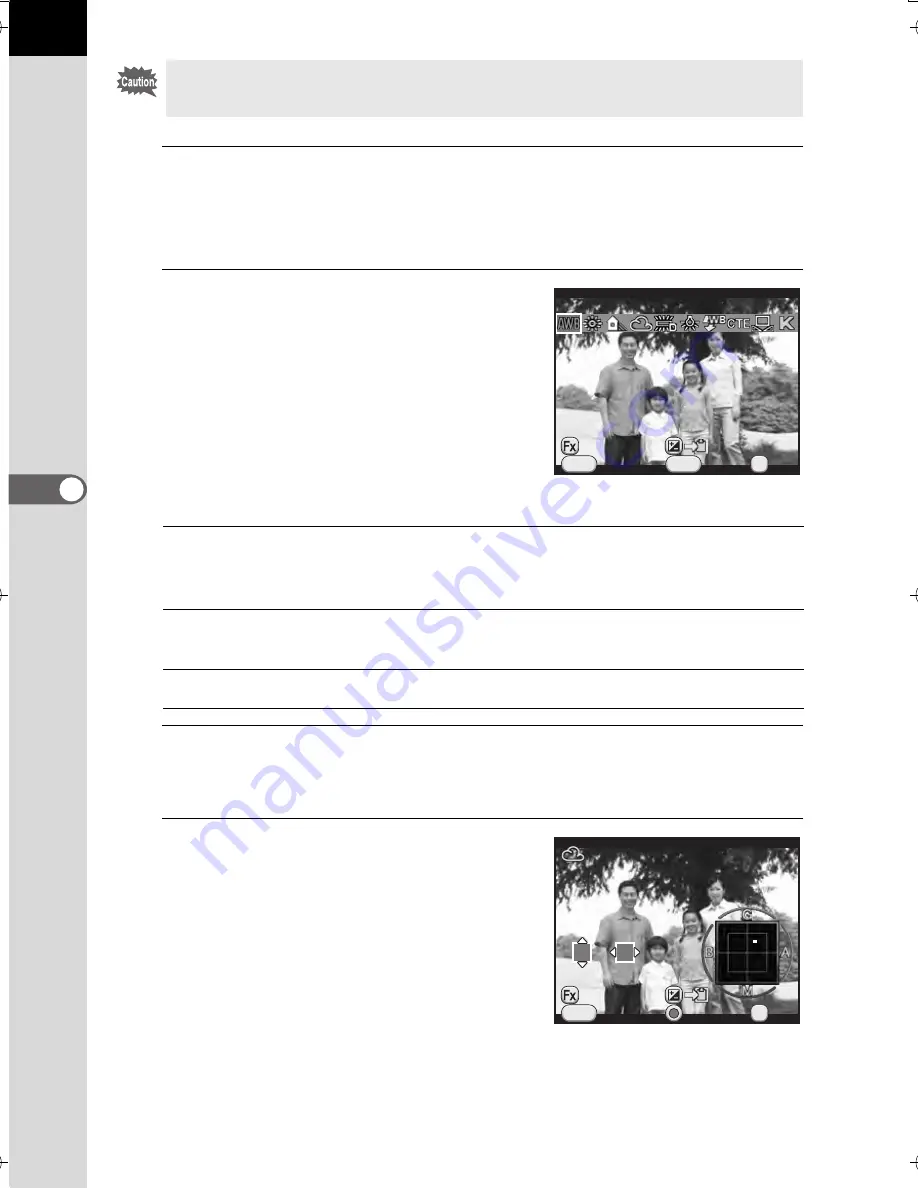
150
Sh
oo
ting
Setting
s
5
1
Press the four-way controller (
3
) in standby mode.
The White Balance setting screen appears.
The last image taken is displayed in the background.
2
Use the four-way controller (
45
)
to select the white balance.
When
J
is selected, press the four-way
controller (
3
) and use the four-way
controller (
45
) to select D, N, W, or L.
Proceed to Step 6 if you do not need
to change the parameters.
Available operations
3
Press the
M
button.
The fine-tuning screen appears.
4
Fine-tune the white balance.
The white balance is fixed to
F
in
n
and
H
modes.
V
/
Y
button Uses Digital Preview to preview the background image
with the white balance effect applied (only when shooting
with the viewfinder).
m
button
Saves the background image (only when the data is
available).
M
button
Displays the fine-tuning screen.
Cancel
Cancel
WB±
WB±
MENU
INFO
Auto White Balance
Auto White Balance
OK
OK
OK
Check
Check
Cancel
Cancel
MENU
OK
OK
OK
±0
±0
G3
G3
A2
A2
Check
Check
K-500.book Page 150 Friday, June 14, 2013 2:29 PM
Summary of Contents for Silkypix K-500
Page 1: ...SLR Digital Camera O Operating Manual K 500...
Page 10: ...8 Memo...
Page 46: ...44 Before Using Your Camera 1 Memo...
Page 66: ...64 Getting Started 2 Memo...
Page 78: ...76 Basic Operations 3 Memo...
Page 146: ...144 Shooting Functions 4 Memo...
Page 182: ...180 Shooting Settings 5 Memo...
Page 250: ...248 Connecting to a Computer 8 Memo...
Page 298: ...296 Appendix 10 Memo...
Page 306: ...304 Appendix 10 Memo...
Page 312: ...310 Appendix 10 Memo...






























