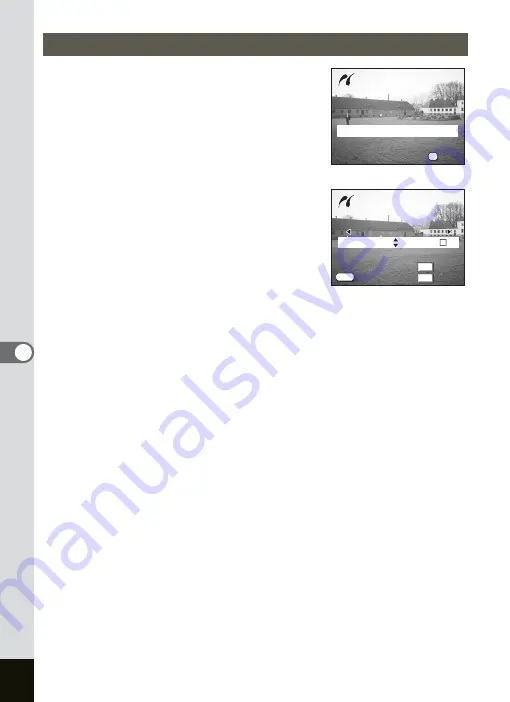
130
6
Playback/Deleting/Editing
1
Use the four-way controller (
23
)
to select [Print One].
2
Press the OK button.
The Print This Image screen appears.
3
Use the four-way controller (
45
)
to choose the image to print.
4
Use the four-way controller (
23
)
to choose the number of copies.
You can print up to 99 copies.
5
Use the Fn button to select
O
(On)/
P
(Off).
O
(On) : The date will be imprinted.
P
(Off) : The date will not be imprinted.
The Date cannot be set to
O
(On) if the printer is not compatible with
date stamping.
6
Press the OK button.
The screen to confirm the print setting appears. Proceed to Step 7 to
start printing with the settings you have made. Proceed to “Changing
the Paper Size” (p.132) to change the settings you have made.
7
Press the OK button.
Printing starts. Press the OK button to return to Step 3 and print again.
Press the MENU button to exit PictBridge.
Printing Single Images
Print All
Print All
Print One
Print One
DPOF AUTOPRINT
DPOF AUTOPRINT
OK
OK
Select
Select
Printing Mode
Printing Mode
OK
Print All
Print One
DPOF AUTOPRINT
OK
Select
Printing Mode
Print this image
Print this image
Date
Date
Cancel
Cancel
OK
OK
Fn
OK
MENU
100-0010
100-0010
100-0010
1
Print this image
Copies
Date
Date
Cancel
OK
Summary of Contents for OPTIO SV
Page 33: ...31 Quick Start 2 Memo...
Page 45: ...43 Common Operations 3 Memo...
Page 67: ...65 Taking Pictures 4 Example of a 3D Picture Parallel Method...
Page 109: ...107 Taking Pictures 4 Memo...
Page 143: ...141 6 Playback Deleting Editing Memo...
Page 177: ...175 8 Appendix Z Zoom 68 Zoom button 12 34 36 Zoom Display 111...
Page 178: ...Memo...
Page 179: ...Memo...
















































