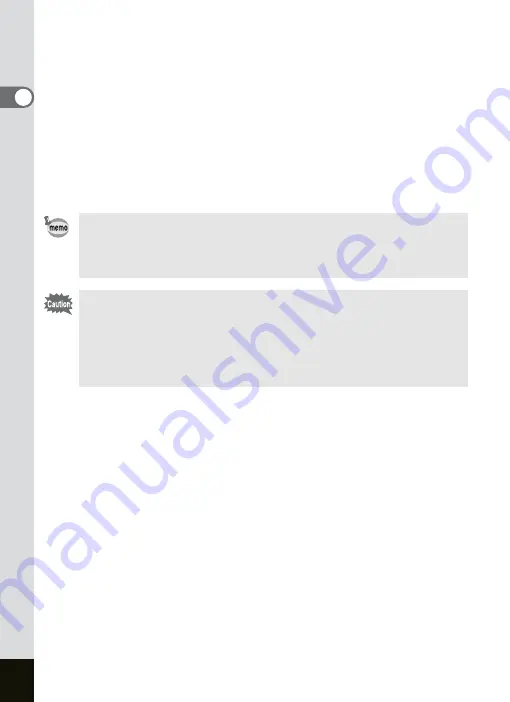
26
Getting Started
1
13
Press the four-way controller (
23
) to change the hour.
AM/PM switches automatically as you change the hour if you selected
[12h] in Step 3.
14
Repeat Step 12 and 13 to change the minute.
15
Press the OK button when you have finished the
settings.
The camera is ready to take pictures. If you set the date and time using
the MENU button, you will return to the menu screen. Press the MENU
button.
• When you finish the settings and press the OK button, the camera
clock is reset to 00 seconds.
• To set the exact time, press the OK button when the time signal
(on the TV, radio, etc.) reaches 00 seconds.
• When the Initial Settings screen is displayed, you can cancel the
setting operation and switch to the Capture mode by pressing the
MENU button. In this case, the screen will appear next time you
turn the camera on.
• You can change the settings after they have been made. Refer to
Summary of Contents for OPTIO SV
Page 33: ...31 Quick Start 2 Memo...
Page 45: ...43 Common Operations 3 Memo...
Page 67: ...65 Taking Pictures 4 Example of a 3D Picture Parallel Method...
Page 109: ...107 Taking Pictures 4 Memo...
Page 143: ...141 6 Playback Deleting Editing Memo...
Page 177: ...175 8 Appendix Z Zoom 68 Zoom button 12 34 36 Zoom Display 111...
Page 178: ...Memo...
Page 179: ...Memo...






























