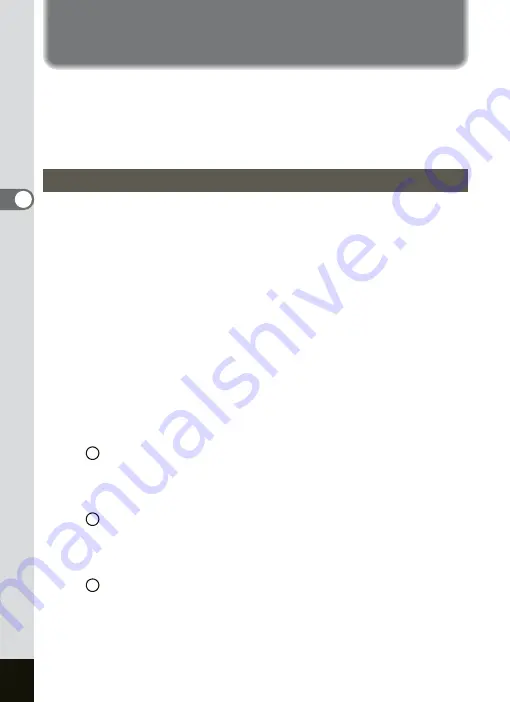
38
3
Common Operations
Setting the Menus
When you press the MENU button, the menus are displayed on the LCD
monitor. You can set functions, save the settings, and change the
camera settings on these menus.
This camera has two types of menus: SIMPLE menu, which can set
commonly used functions, and FULL menu, which can set all functions.
When you are making settings from a menu, a guide to button operations
appears on the LCD monitor.
1
Press the MENU button.
The [
A
Rec.Mode] menu appears when you display the menu in the
Capture mode, and the [
Q
Playback] menu appears when you
display the menu in the Playback mode.
The selected area appears in a frame.
2
Press the four-way controller (
45
).
Changes the menu screen.
3
Use the four-way controller (
23
) to choose an item.
Moves the frame up or down.
4
Change the setting of the selected item.
There are three ways to change the settings.
Press the four-way controller (
5
) to display the settings and
change them. (Pop up menu)
Press the OK button to return to the menu when you have finished
changing the settings.
Press the four-way controller (
5
) to move to another select
screen and change the settings.
Press the OK button to return to the menu when you have finished
changing the settings.
Press the four-way controller (
45
) and change the settings.
5
Press the MENU button.
The settings are saved and the camera switches to capture or play back
status.
Operation of the FULL Menu
1
2
3
Summary of Contents for OPTIO SV
Page 33: ...31 Quick Start 2 Memo...
Page 45: ...43 Common Operations 3 Memo...
Page 67: ...65 Taking Pictures 4 Example of a 3D Picture Parallel Method...
Page 109: ...107 Taking Pictures 4 Memo...
Page 143: ...141 6 Playback Deleting Editing Memo...
Page 177: ...175 8 Appendix Z Zoom 68 Zoom button 12 34 36 Zoom Display 111...
Page 178: ...Memo...
Page 179: ...Memo...






























