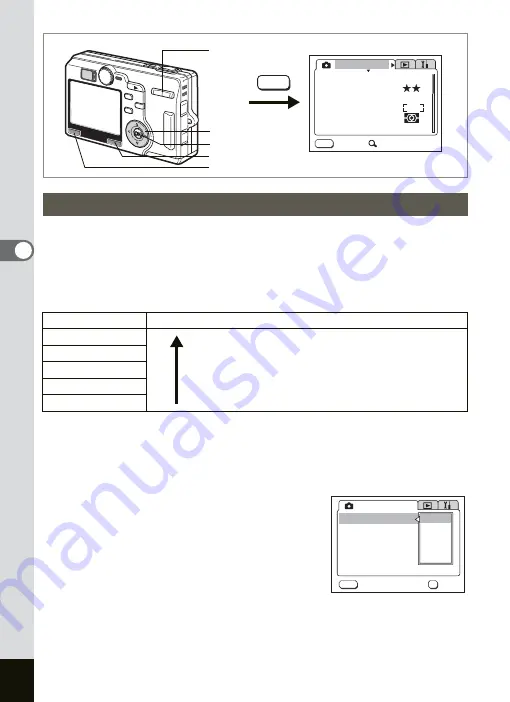
88
Taking Pictures
4
You can choose the number of recorded pixels from [2560×1920],
[2048×1536], [1600×1200], [1024×768] and [640×480].
The more pixels there are, the larger the picture and the bigger the file size.
The data volume also varies depending on the quality level setting (
Number of Recorded Pixels
1
Press the MENU button in the Capture mode.
The [
A
Rec.Mode] menu appears.
Press
x
/
y
of the Zoom/
f
/
y
button if the SIMPLE menu is
displayed.
2
Use the four-way controller (
23
)
to select [Recorded Pixels] and
press the four-way controller (
5
).
3
Use the four-way controller (
23
)
to change the size.
4
Press the OK button and then the
MENU button.
The camera is ready to take pictures.
Selecting the Recorded Pixels
Size
Appropriate Use
2560×1920
Sharp, Clear
Fine printing such as photo printing, large-sized
printing, editing
2048×1536
1600×1200
1024×768
0
Postcard-sized printing, using on homepage, attaching
to E-mail
640×480
MENU
MENU
AWB
AUTO
AUTO
2560
Rec. Mode
Recorded Pixels
Quality Level
White Balance
Sensitivity
Exit
SIMPLE
AE Metering
Focusing Area
Zoom/
f
/
y
button
MENU button
OK button
Four-way controller
Fn button
AUTO
AUTO
2560
2048
1600
1024
640
OK
MENU
Rec. Mode
Recorded Pixels
Quality Level
White Balance
Sensitivity
Cancel
OK
AE Metering
Focusing Area
Summary of Contents for OPTIO SV
Page 33: ...31 Quick Start 2 Memo...
Page 45: ...43 Common Operations 3 Memo...
Page 67: ...65 Taking Pictures 4 Example of a 3D Picture Parallel Method...
Page 109: ...107 Taking Pictures 4 Memo...
Page 143: ...141 6 Playback Deleting Editing Memo...
Page 177: ...175 8 Appendix Z Zoom 68 Zoom button 12 34 36 Zoom Display 111...
Page 178: ...Memo...
Page 179: ...Memo...
















































