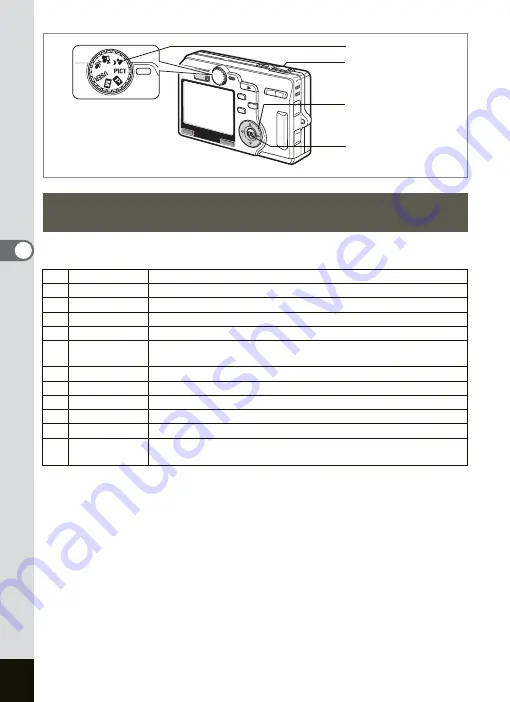
58
Taking Pictures
4
You can select the Picture mode according to the shooting scene. There
are twelve available modes in the Picture mode.
1
Set the mode dial to PICT and press the four-way
controller (
23
).
The Picture Mode screen appears.
2
Use the four-way controller (
2345
) to choose the
desired mode.
For example, select
H
(Landscape mode).
Selecting the Picture Mode According to the
Shooting Scene (Picture Mode)
H
Landscape
Lets you capture the natural colors of landscape views.
I
Flower
Lets you take brightly colored flower pictures.
J
Portrait
Lets you take portraits with spatial effect, by emphasizing the person.
S
Self-Portrait
Lets you take pictures of yourself or be included in pictures.
\
Sports
Lets you take sports scenes.
L
Surf & Snow
Lets you take photos against dazzling backgrounds like
beaches or snow-covered mountains.
N
Autumn Colors Lets you take colorful pictures of trees in autumn.
K
Sunset
Lets you reproduce the beautiful colors of the sunrise or sunset.
J
Museum
Lets you take pictures of works of art in museums and galleries.
K
Food
Lets you take appetizing pictures of prepared food.
G
3D
Lets you take 3D pictures.
F
Panorama
Assist
Lets you take pictures to form a panorama picture.
Mode dial
Four-way controller
OK button
Shutter release button
Summary of Contents for OPTIO SV
Page 33: ...31 Quick Start 2 Memo...
Page 45: ...43 Common Operations 3 Memo...
Page 67: ...65 Taking Pictures 4 Example of a 3D Picture Parallel Method...
Page 109: ...107 Taking Pictures 4 Memo...
Page 143: ...141 6 Playback Deleting Editing Memo...
Page 177: ...175 8 Appendix Z Zoom 68 Zoom button 12 34 36 Zoom Display 111...
Page 178: ...Memo...
Page 179: ...Memo...
















































