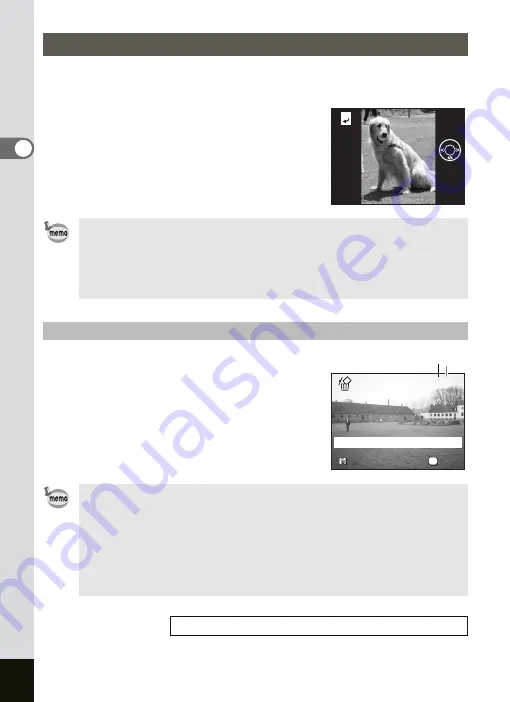
30
Quick Start
2
1
Press the
Q
Playback button after taking a picture.
The image appears on the LCD monitor.
2
Press the four-way controller (
3
).
The image is rotated 90° clockwise each
time the button is pressed.
You can delete the image displayed on the LCD
monitor by pressing the
i
button, using the four-
way controller (
2
) to select [Delete] and pressing
the OK button.
Press the shutter release button halfway or turn
the mode dial to return to the Capture mode.
Rotating the Displayed Image
• An image which is rotated cannot be magnified.
• When you switch to the Capture mode or menus while the image
is rotated, the rotation information of the image is saved.
• The image captured with other camera or created with computer
cannot be rotated.
Deleting the Displayed Image
• The last picture taken appears on the LCD monitor when you
switch to the Playback mode.
• You can enlarge the image displayed on the LCD monitor by
pressing the Zoom /
f
/
y
button. (The image cannot be magnified
when rotated.)
• If there are no images stored, the [No image or sound] message
appears.
Deleting Images, Movies and Sounds
1
100-0015
100-0015
100-0015
100-vvv0004
100-vvv0004
Delete
Delete
All
All
OK
OK
100-0004
OK
Delete
Cancel
All
OK
File No.
Summary of Contents for OPTIO SV
Page 33: ...31 Quick Start 2 Memo...
Page 45: ...43 Common Operations 3 Memo...
Page 67: ...65 Taking Pictures 4 Example of a 3D Picture Parallel Method...
Page 109: ...107 Taking Pictures 4 Memo...
Page 143: ...141 6 Playback Deleting Editing Memo...
Page 177: ...175 8 Appendix Z Zoom 68 Zoom button 12 34 36 Zoom Display 111...
Page 178: ...Memo...
Page 179: ...Memo...






























