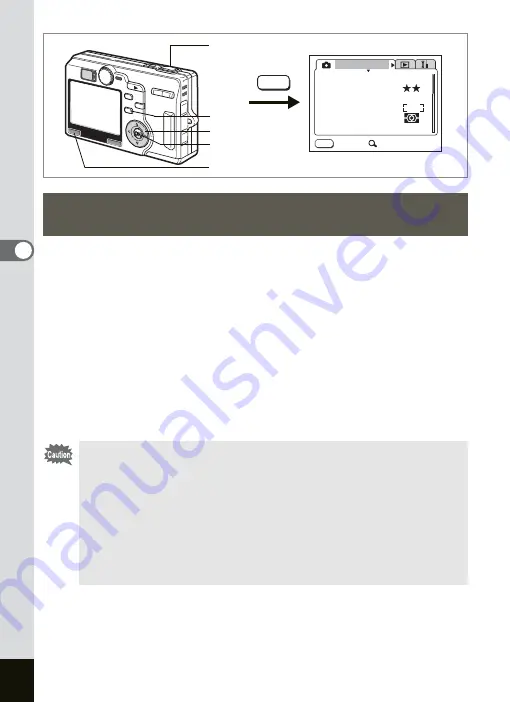
74
Taking Pictures
4
You can take pictures automatically with three different exposure, white
balance, sharpness, saturation and contrast settings.
1
Press the
gh
button in the Capture mode to display
a
on the LCD monitor.
[Auto Bracket] is set to On by default. However, when the setting is
changed to Off,
a
will not appear even if you press
gh
button. Set
[Auto Bracket] to On in the [
A
Rec. Mode] menu in this case.
2
Press the shutter release button.
The bracket shooting will start. The Bracket Shooting screen appears
when the shooting is finished.
Automatically Changing the Shooting Conditions
(Auto Bracket)
• Check the pictures you have taken using the Playback mode.
• The flash will not discharge when [Exposure] is selected for the
bracket shooting condition.
• In bracket shooting, the shooting will start from the standard value
setting. Then the camera shoots with the [Negative (–)] and
[Positive (+)] value.
• You cannot add the voice memo to the image shot in bracket
shooting.
• Bracket shooting is not possible in the
C
F
or
G
mode.
MENU
AWB
AUTO
AUTO
2560
Rec. Mode
Recorded Pixels
Quality Level
White Balance
Sensitivity
Exit
SIMPLE
AE Metering
Focusing Area
MENU
MENU button
OK button
gh
button
Shutter release
button
Four-way controller
Summary of Contents for OPTIO SV
Page 33: ...31 Quick Start 2 Memo...
Page 45: ...43 Common Operations 3 Memo...
Page 67: ...65 Taking Pictures 4 Example of a 3D Picture Parallel Method...
Page 109: ...107 Taking Pictures 4 Memo...
Page 143: ...141 6 Playback Deleting Editing Memo...
Page 177: ...175 8 Appendix Z Zoom 68 Zoom button 12 34 36 Zoom Display 111...
Page 178: ...Memo...
Page 179: ...Memo...
















































