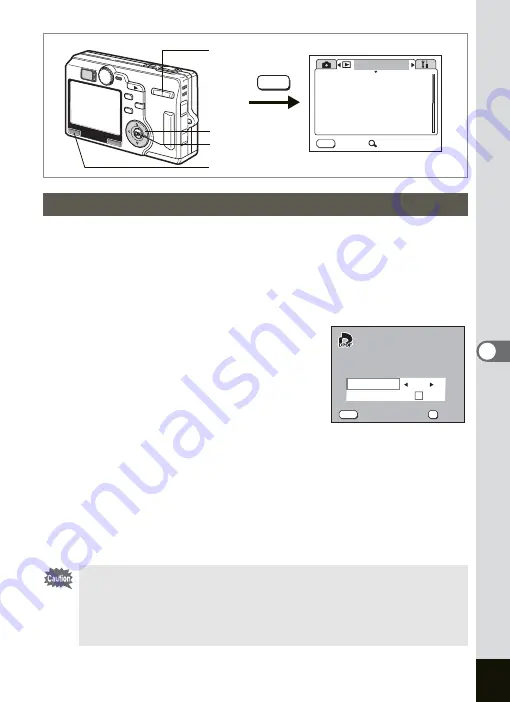
127
6
Playback/Deleting/Editing
1
Press the MENU button in the Playback mode.
The [
Q
Playback] menu appears.
2
Use the four-way controller (
23
) to select [DPOF].
3
Press the four-way controller (
5
).
The DPOF screen appears.
4
Press
x
/
y
of the Zoom/
f
/
y
button.
5
Use the four-way controller (
45
)
to choose the number of copies.
You can print up to 99 copies.
6
Press the four-way controller (
3
).
The frame moves to [Date].
7
Use the four-way controller (
45
) to select
O
(On)/
P
(Off).
O
(On) : The date will be imprinted.
P
(Off) : The date will not be imprinted.
8
Press the OK button.
Prints can be made according to the settings.
Printing All Images
• The number of copies specified in the DPOF settings applies to all
the images. Before printing, check that the number is correct.
• Pictures may not be printed correctly when the camera is
connected directly to a PictBridge-compatible printer if the number
of copies exceeds 500.
MENU
Playback
Protect
DPOF
Slideshow
Digital Filter
Exit
3sec
SIMPLE
Trimming
Resize
MENU
MENU button
OK button
Four-way controller
Zoom/
f
/
y
button
MENU
OK
00
DPOF setting for
DPOF setting for
all images
all images
Cancel
Cancel
OK
OK
DPOF setting for
all images
Copies
Date
Cancel
OK
Summary of Contents for OPTIO SV
Page 33: ...31 Quick Start 2 Memo...
Page 45: ...43 Common Operations 3 Memo...
Page 67: ...65 Taking Pictures 4 Example of a 3D Picture Parallel Method...
Page 109: ...107 Taking Pictures 4 Memo...
Page 143: ...141 6 Playback Deleting Editing Memo...
Page 177: ...175 8 Appendix Z Zoom 68 Zoom button 12 34 36 Zoom Display 111...
Page 178: ...Memo...
Page 179: ...Memo...
















































