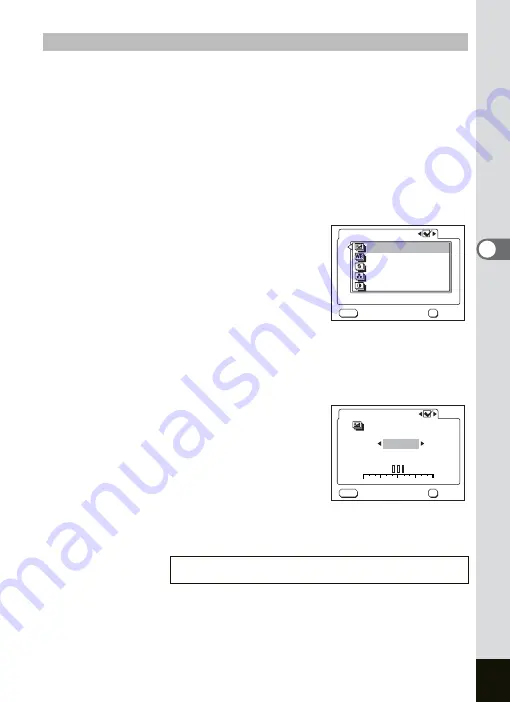
75
Taking Pictures
4
1
Press the Menu button in the Capture mode.
The [
A
Rec. Mode] menu appears.
2
Press the four-way controller (
23
) to select
[Auto Bracket].
3
Press the four-way controller (
5
).
The Auto Bracket Setting screen appears.
4
Press the four-way controller (
45
) to select
O
(On)/
P
(Off) and press the four-way controller (
3
).
5
Press the four-way controller (
5
).
Go to bracket setting.
6
Use the four-way controller (
23
)
to select the condition for bracket shooting and press
the OK button.
If you selected [Sharpness], [Saturation] or [Contrast], skip to step 9.
7
Press the four-way controller (
3
)
to select [Exposure] or [White
Balance].
Go to [Bracket Amount].
8
Use the four-way controller (
45
)
to set the bracketing steps.
9
Press the OK button and then the MENU button.
The camera switches to the Bracket Shooting mode.
Setting the applied photo and bracket mount
Playing Back Still Pictures
1
Exposure
White Balance
Sharpness
Contrast
Saturation
OK
MENU
Auto Bracket
Cancel
OK
+
--
+1
+2
0
-- 1
-- 2
OK
MENU
+0.3EV
Auto Bracket
Exposure
Cancel
OK
Summary of Contents for OPTIO SV
Page 33: ...31 Quick Start 2 Memo...
Page 45: ...43 Common Operations 3 Memo...
Page 67: ...65 Taking Pictures 4 Example of a 3D Picture Parallel Method...
Page 109: ...107 Taking Pictures 4 Memo...
Page 143: ...141 6 Playback Deleting Editing Memo...
Page 177: ...175 8 Appendix Z Zoom 68 Zoom button 12 34 36 Zoom Display 111...
Page 178: ...Memo...
Page 179: ...Memo...






























