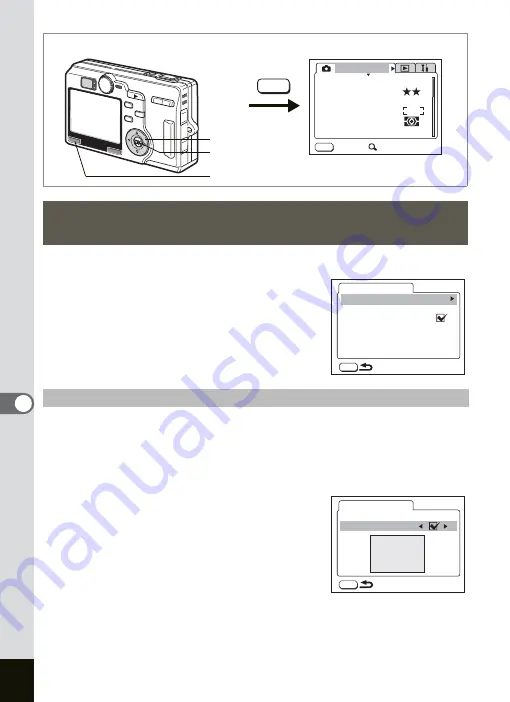
144
7
Settings
1
Select [Screen Setting] on the [
B
Set-up] menu.
2
Press the four-way controller (
5
).
The Screen Setting screen appears.
You can display an image recorded with the camera as the welcome
screen when the camera is turned on.
3
Use the four-way controller (
23
) to select [Start-up
Screen].
4
Press the four-way controller (
5
).
The Change Start-up Screen screen appears.
5
Use the four-way controller (
45
)
to select
O
(On)/
P
(Off).
O
(On) : Displays the start-up screen
P
(Off) : Hides the start-up screen
6
Press the four-way controller (
3
).
7
Use the four-way controller (
45
) to choose an image
for the start-up screen.
Changing the Start-up Screen, Background Color
and Screen Effects
Changing the Start-up Screen
How to recall the [
B
Set-up] menu
MENU
AWB
AUTO
AUTO
2560
Rec. Mode
Recorded Pixels
Quality Level
White Balance
Sensitivity
Exit
SIMPLE
AE Metering
Focusing Area
MENU
MENU button
OK button
Four-way controller
MENU
Screen Setting
Start-up Screen
Background color
Screen effect
MENU
Start-up Screen
Start-up Screen
Optio
Summary of Contents for OPTIO SV
Page 33: ...31 Quick Start 2 Memo...
Page 45: ...43 Common Operations 3 Memo...
Page 67: ...65 Taking Pictures 4 Example of a 3D Picture Parallel Method...
Page 109: ...107 Taking Pictures 4 Memo...
Page 143: ...141 6 Playback Deleting Editing Memo...
Page 177: ...175 8 Appendix Z Zoom 68 Zoom button 12 34 36 Zoom Display 111...
Page 178: ...Memo...
Page 179: ...Memo...
















































