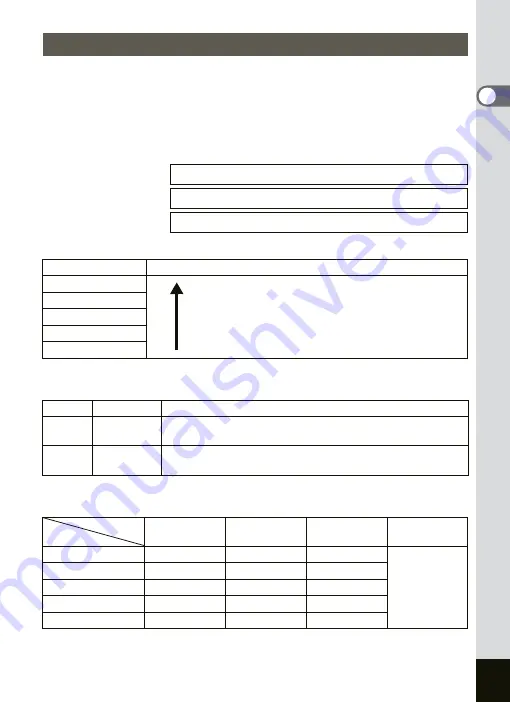
23
Getting Started
1
Choose the image size and quality best suited to your purpose.
Higher quality levels and numbers of recorded pixels produce clearer
images for printing, but the resulting increase in data volume reduces the
total number of pictures that can be taken.
Choose the appropriate number of recorded pixels and quality level on
the [
A
Rec. Mode] menu.
Appropriate Sizes According to Use
The default setting is 2560×1920.
Appropriate Quality According to Use
The default setting is
D
.
Approximate Number of Recordable Images by Size and Quality
• The above table indicates the number of images when using the SD Memory Card (64MB).
• The above table is based on standard shooting conditions specified by PENTAX and may
vary depending on the subject, shooting conditions, capture mode, SD Memory Card, etc.
Image Size and Quality
1
1
1
Size
Appropriate Use
2560×1920
Sharp, Clear
Fine printing such as photo printing, large-sized
printing, editing
2048×1536
1600×1200
1024×768
0
Postcard-sized printing, using on homepage, attaching
to E-mail
640×480
C
Best
Lowest compression ratio. Suitable for large A4-size photo prints.
D
Better
Standard compression ratio. Suitable for photo prints or
viewing images on a computer screen.
E
Good
Highest compression ratio. Suitable for attaching to e-mails or
creating websites.
Quality Level
Best
C
Better
D
Good
E
Movie
(320×240)
Recorded Pixels
2560×1920
Approx. 42
Approx. 66
Approx. 93
Approx.
158 sec.
2048×1536
Approx. 61
Approx. 95
Approx. 132
1600×1200
Approx. 81
Approx. 127
Approx. 174
1024×768
0
Approx. 132
Approx. 202
Approx. 274
640×480
Approx. 192
Approx. 295
Approx. 349
Summary of Contents for OPTIO SV
Page 33: ...31 Quick Start 2 Memo...
Page 45: ...43 Common Operations 3 Memo...
Page 67: ...65 Taking Pictures 4 Example of a 3D Picture Parallel Method...
Page 109: ...107 Taking Pictures 4 Memo...
Page 143: ...141 6 Playback Deleting Editing Memo...
Page 177: ...175 8 Appendix Z Zoom 68 Zoom button 12 34 36 Zoom Display 111...
Page 178: ...Memo...
Page 179: ...Memo...
















































