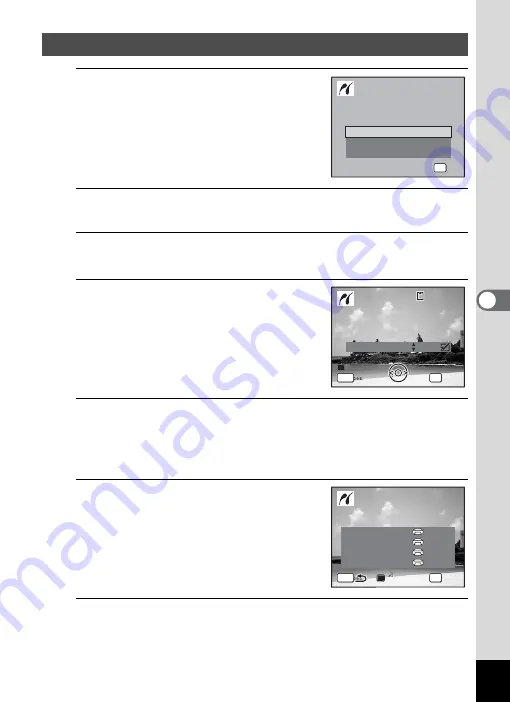
173
5
Edi
ting and Pr
in
ting
Ima
g
es
1
In the printing mode selection
screen, use the four-way
controller (
23
) to select [Single
Image].
2
Press the
4
button.
The setting screen appears.
3
Use the four-way controller (
45
) to choose the image
to print.
4
Use the four-way controller (
23
)
to choose the number of copies.
You can print up to 99 copies.
5
Use the Green button to choose whether to insert the
date or not.
O
(On) The date will be imprinted.
P
(Off) The date will not be imprinted.
6
Press the
4
button.
A confirmation dialog appears.
To print the pictures according to the print
settings on the printer, press the
4
button.
To change the print settings, go to Step 7.
7
Press the Green button.
The screen for changing the print settings appears.
Printing Single Images
S i n g l e I m a g e
S e l e c t p r i n t i n g m o d e
S e l e c t p r i n t i n g m o d e
A l l I m a g e s
DPOF AUTOPRINT
OK
O K
O K
O K
C o p i e s
P r i n t t h i s i m a g e
P r i n t t h i s i m a g e
OK
D a t e
0 1
MENU
D a t e
D a t e
1 0 0
1 0 0 - 0 0 1 7
0 0 1 7
1 0 0 - 0 0 1 7
C a n c e l
C a n c e l
C a n c e l
P r i n t w i t h t h i s s e t t i n g ?
P r i n t w i t h t h i s s e t t i n g ?
P r i n t w i t h t h i s s e t t i n g ?
OK
MENU
C h a n g e
C h a n g e
C h a n g e
P a p e r S i z e
S e t t i n g
P a p e r Ty p e
B o r d e r S t a t u s
Q u a l i t y
S e t t i n g
S e t t i n g
S e t t i n g
Summary of Contents for 17601 - Optio P70 Digital Camera
Page 50: ...Memo 48 ...
Page 51: ...2 Common Operations Understanding the Button Functions 50 Setting the Camera Functions 55 ...
Page 64: ...Memo 62 ...
Page 185: ...7 Settings Camera Settings 184 ...
Page 222: ...Memo ...
Page 247: ...Memo ...
Page 252: ...Memo ...
Page 253: ...Memo ...
Page 254: ...Memo ...
Page 255: ...Memo ...
















































