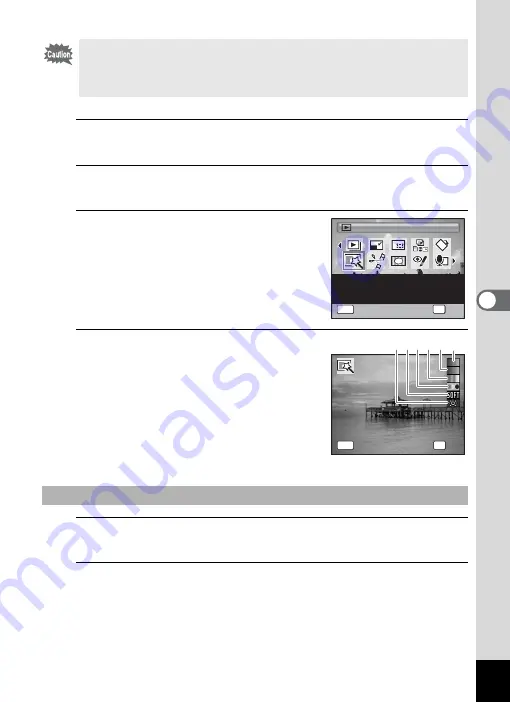
157
5
Edi
ting and Pr
in
ting
Ima
g
es
1
Enter the
Q
mode and use the four-way controller
(
45
) to choose the image you want to edit.
2
Press the four-way controller (
3
).
The Playback Mode Palette appears.
3
Use the four-way controller
(
2345
) to select
P
(Digital
Filter).
4
Press the
4
button.
The digital filter selection screen appears.
1
B&W filter
2
Sepia filter
3
Color filter
4
Color extraction filter
5
Soft filter
6
Brightness Filter
5
Use the four-way controller (
23
) to choose a digital filter.
The preview image of the results of the filter effect appears.
6
Press the
4
button.
A confirmation dialog for overwriting the image appears.
When the selected image is protected, the processed image will be
saved as a new image without the following confirmation dialog
displayed on the screen.
Panoramic images, movies or images taken with another camera cannot
be edited using Digital Filter function. An error message appears if you
choose this function from the Playback Mode Palette and press the
4
button.
To Select a B&W Filter, Sepia Filter or Soft Filter
Digital Filter
Digital Filter
For modifying images with
a Color filter or Soft
filter.
1 / 2
1 / 2
OK
OK
OK
MENU
Cancel
Cancel
OK
O K
O K
MENU
C a n c e l
C a n c e l
1
2
3
4
5
6
Summary of Contents for 17601 - Optio P70 Digital Camera
Page 50: ...Memo 48 ...
Page 51: ...2 Common Operations Understanding the Button Functions 50 Setting the Camera Functions 55 ...
Page 64: ...Memo 62 ...
Page 185: ...7 Settings Camera Settings 184 ...
Page 222: ...Memo ...
Page 247: ...Memo ...
Page 252: ...Memo ...
Page 253: ...Memo ...
Page 254: ...Memo ...
Page 255: ...Memo ...






























