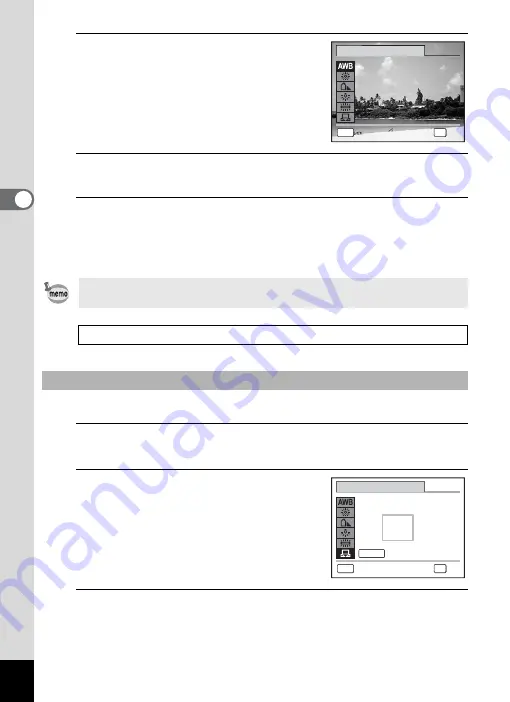
108
3
Ta
king
Pict
ures
4
Use the four-way controller (
23
)
to change the setting.
You can check the results of available white
balance settings on the preview image each
time you press the four-way controller
(
23
).
5
Press the
4
button.
The setting is saved.
6
Press the
3
button.
The camera returns to capture status.
Refer to the following “Manual Setting” for instructions on adjusting the
white balance manually.
Have a blank sheet of white paper or similar material ready.
1
In the [White Balance] screen, use the four-way
controller (
23
) to select
K
(Manual).
2
Point the camera at the blank
sheet of paper or other material so
that it fills the frame displayed in
the center of the screen.
3
Press the shutter release button fully.
The white balance is automatically adjusted.
If you change the [White Balance] setting frequently, you can save time
by assigning it to the Green button (p.117).
Saving the White Balance setting
1
Manual Setting
MENU
C a n c e l
C a n c e l
A u t o
A u t o
O K
O K
O K
C a n c e l
A u t o
OK
W h i t e B a l a n c e
MENU
A d j u s t
SHUTTER
W h i t e B a l a n c e
C a n c e l
C a n c e l
O K
O K
O K
C a n c e l
OK
Summary of Contents for 17601 - Optio P70 Digital Camera
Page 50: ...Memo 48 ...
Page 51: ...2 Common Operations Understanding the Button Functions 50 Setting the Camera Functions 55 ...
Page 64: ...Memo 62 ...
Page 185: ...7 Settings Camera Settings 184 ...
Page 222: ...Memo ...
Page 247: ...Memo ...
Page 252: ...Memo ...
Page 253: ...Memo ...
Page 254: ...Memo ...
Page 255: ...Memo ...






























