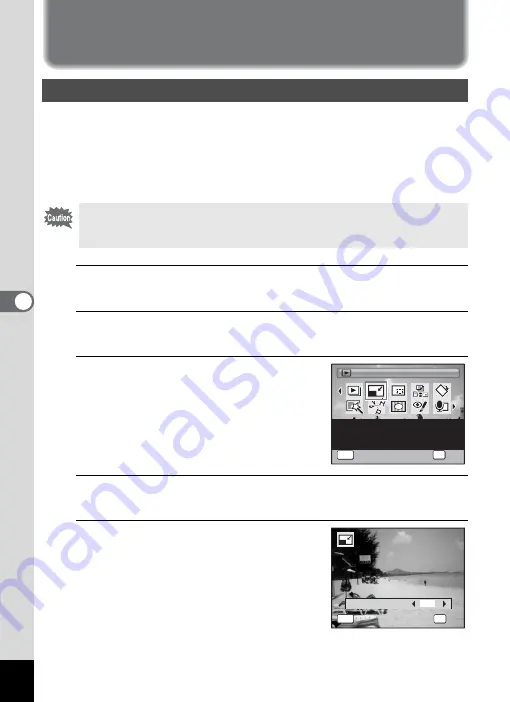
154
5
Edi
ting and Pr
in
ting
Ima
g
es
Editing Images
By changing the size and quality of a selected image, you can make the
file size smaller than the original. You can use this function to continue
taking pictures when the SD Memory Card or the built-in memory is full,
by making the images smaller and overwriting the original images to
make more space available.
1
Enter the
Q
mode and use the four-way controller
(
45
) to choose the image you want to resize.
2
Press the four-way controller (
3
).
The Playback Mode Palette appears.
3
Use the four-way controller
(
2345
) to select
n
(Resize).
4
Press the
4
button.
The screen for choosing the image size appears.
5
Use the four-way controller (
45
)
to select [Recorded Pixels].
Changing the Image Size (Resize)
• Images taken with
M
(1920×1080), panoramic images and movies
cannot be resized.
• You cannot select a larger resolution than that of the original image.
Resize
Resize
Changes Recorded Pixels
and Quality Level to make
the file size smaller.
1 / 2
1 / 2
OK
OK
OK
MENU
Cancel
Cancel
Recorded Pixels
MENU
Cancel
Cancel
OK
OK
OK
7
M
Summary of Contents for 17601 - Optio P70 Digital Camera
Page 50: ...Memo 48 ...
Page 51: ...2 Common Operations Understanding the Button Functions 50 Setting the Camera Functions 55 ...
Page 64: ...Memo 62 ...
Page 185: ...7 Settings Camera Settings 184 ...
Page 222: ...Memo ...
Page 247: ...Memo ...
Page 252: ...Memo ...
Page 253: ...Memo ...
Page 254: ...Memo ...
Page 255: ...Memo ...






























