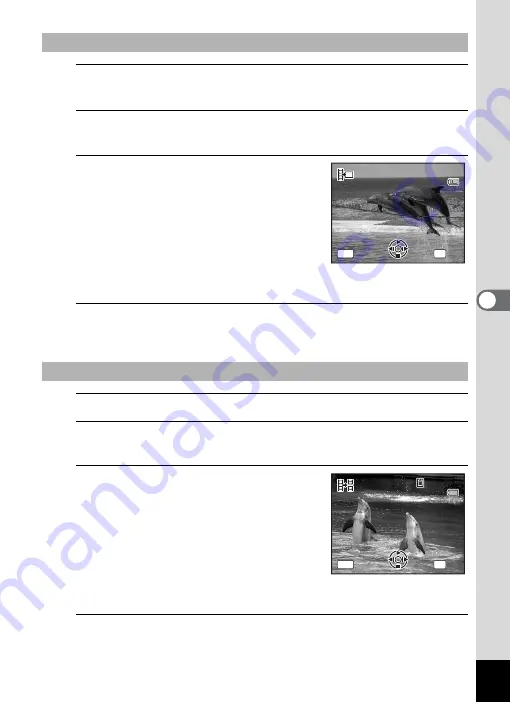
165
5
Edi
ting and Pr
in
ting
Ima
g
es
5
Select [Save as Still Image] on the movie edit selection
screen.
6
Press the
4
button.
The screen appears for selecting a frame to be saved as a still picture.
7
Use the four-way controller
(
2345
) to choose the frame you
want to save.
2
Plays or pauses the movie
3
Stops the movie and returns to the
first frame
4
Reverses the movie frame by frame
5
Advances the movie frame by frame
8
Press the
4
button.
The selected frame is saved as a still picture.
5
Select [Divide Movies] on the movie edit selection screen.
6
Press the
4
button.
The screen for choosing the dividing position appears.
7
Use the four-way controller
(
2345
) to determine the
dividing position.
2
Plays or pauses the movie
3
Stops the movie and returns to the
first frame
4
Reverses the movie frame by frame
5
Advances the movie frame by frame
8
Press the
4
button.
A confirmation dialog appears.
To Save a Frame from a Movie as a Still Picture
To Divide a Movie
Select the image
to save
Select the image
to save
100
1 0 0 - 0 0 4 2
0 0 4 2
1 0 0 - 0 0 4 2
0 0 : 0 6
0 0 : 0 6
0 0 : 0 6
OK
MENU
OK
OK
Cancel
Cancel
11
Select image for
dividing position
Select image for
dividing position
100
1 0 0 - 0 0 4 2
0 0 4 2
1 0 0 - 0 0 4 2
0 0 : 0 9
0 0 : 0 9
1
0 0 : 0 9
1
OK
MENU
OK
OK
Cancel
Cancel
Summary of Contents for 17601 - Optio P70 Digital Camera
Page 50: ...Memo 48 ...
Page 51: ...2 Common Operations Understanding the Button Functions 50 Setting the Camera Functions 55 ...
Page 64: ...Memo 62 ...
Page 185: ...7 Settings Camera Settings 184 ...
Page 222: ...Memo ...
Page 247: ...Memo ...
Page 252: ...Memo ...
Page 253: ...Memo ...
Page 254: ...Memo ...
Page 255: ...Memo ...






























