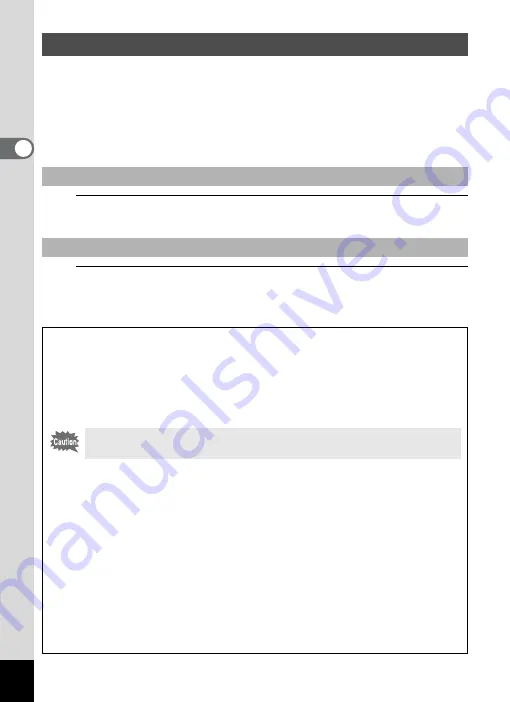
54
2
C
o
m
m
o
n
Op
er
at
io
ns
In this manual, the capture mode, such as for taking still pictures, is referred
to as “
A
mode” (the capture mode). The playback mode, such as for
displaying captured images on the display, is referred to as “
Q
mode” (the
playback mode). In
Q
mode, you can perform simple editing operations on
the images that are played back.
Follow the procedure below to switch between
A
mode and
Q
mode.
1
Press the
Q
button.
The camera switches to
Q
mode.
1
Press the
Q
button or the shutter release button
halfway.
The camera switches to
A
mode.
Switching Between
A
Mode and
Q
Mode
To Switch from
A
Mode to
Q
Mode
To Switch from
Q
Mode to
A
Mode
Displaying data stored in the built-in memory
When an SD Memory Card is inserted in the camera, images, movies,
and sounds on the SD Memory Card are displayed. If you want to
display images, movies and sounds in the built-in memory, turn the
camera off and remove the SD Memory Card, or follow the procedure
below to use the “Built-in memory display” function.
Viewing images in the built-in memory while the SD Memory Card is
inserted (built-in memory display)
• When you press and hold down the
Q
button for more than one second
in
A
mode, the lens is retracted. After the message [Display image/sound
from built-in memory] appears, images, movies and sound files stored in
the built-in memory are displayed.
• In the built-in memory display, you can play back still pictures (including enlarged
display) (p.126, p.139), movies (p.127) and sounds (p.180), and switch between
four-/nine-image display, folder display and calendar display (p.128).
• In the built-in memory display, you cannot delete data, delete a selection,
display the Playback Mode Palette or display the menu. If you want to
perform any of these operations on images, movies or sounds in the built-
in memory, do so after removing the SD Memory Card.
Make sure that the camera is turned off before inserting or removing
the SD Memory Card.
Summary of Contents for 17601 - Optio P70 Digital Camera
Page 50: ...Memo 48 ...
Page 51: ...2 Common Operations Understanding the Button Functions 50 Setting the Camera Functions 55 ...
Page 64: ...Memo 62 ...
Page 185: ...7 Settings Camera Settings 184 ...
Page 222: ...Memo ...
Page 247: ...Memo ...
Page 252: ...Memo ...
Page 253: ...Memo ...
Page 254: ...Memo ...
Page 255: ...Memo ...






























