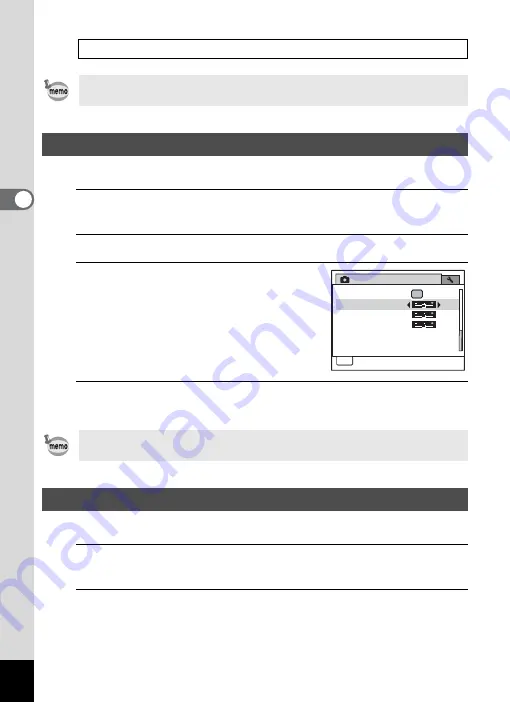
114
3
Ta
king
Pict
ures
You can give the image sharp or soft outlines.
1
Press the
3
button in
A
mode.
The [
A
Rec. Mode] menu appears.
2
Use the four-way controller (
23
) to select [Sharpness].
3
Use the four-way controller (
45
)
to change the sharpness level.
F
Soft
G
Normal
H
Sharp
4
Press the
3
button.
The setting is saved and the camera returns to capture status.
You can set the color saturation.
1
Press the
3
button in
A
mode.
The [
A
Rec. Mode] menu appears.
2
Use the four-way controller (
23
) to select [Saturation].
If the Blink Detection function worked when shooting, [Closed eyes have
been detected.] is displayed for 3 seconds during Instant Review.
Setting the Image Sharpness (Sharpness)
If you change the [Sharpness] setting frequently, you can save time by
assigning it to the Green button (p.117).
Setting the Color Saturation (Saturation)
Rec. Mode
Saturation
Vertical Snap
Date Imprint
Off
MENU
Exit
3 / 3
Sharpness
Contrast
Green Button
Summary of Contents for 17601 - Optio P70 Digital Camera
Page 50: ...Memo 48 ...
Page 51: ...2 Common Operations Understanding the Button Functions 50 Setting the Camera Functions 55 ...
Page 64: ...Memo 62 ...
Page 185: ...7 Settings Camera Settings 184 ...
Page 222: ...Memo ...
Page 247: ...Memo ...
Page 252: ...Memo ...
Page 253: ...Memo ...
Page 254: ...Memo ...
Page 255: ...Memo ...






























