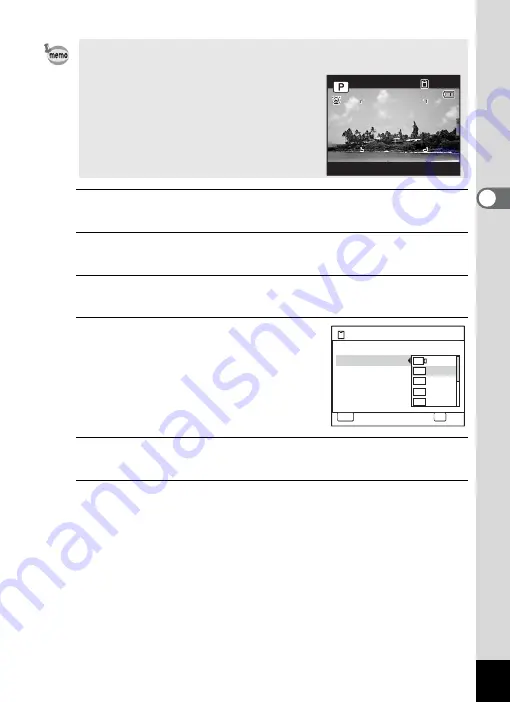
105
3
Ta
king
Pict
ures
1
Press the
3
button in
A
mode.
The [
A
Rec. Mode] menu appears.
2
Use the four-way controller (
23
) to select [Recorded
Pixels].
3
Press the four-way controller (
5
).
A pull-down menu appears.
4
Use the four-way controller (
23
)
to change the number of recorded
pixels.
5
Press the
4
button.
The setting is saved.
6
Press the
3
button.
The camera returns to capture status.
• Selecting
D
provides better image quality than the
E
setting, but
with larger file sizes.
• If you select
M
, the aspect ratio of the
image is 16:9 and the monitor display for
recording and playback is as shown on
the right.
1 4 : 2 5
3 8
3 8
3 8
0 2 / 0 2 / 2 0 0 9
0 2 / 0 2 / 2 0 0 9
0 2 / 0 2 / 2 0 0 9
1 4 : 2 5
Recordable Image No.
MENU
Cancel
OK
OK
12
Recorded Pixels
Pixel Track SR
White Balance
AE Metering
Sensitivity
Focusing Area
7
M
5
M
3
M
12
M
12
M
Auto
Summary of Contents for 17601 - Optio P70 Digital Camera
Page 50: ...Memo 48 ...
Page 51: ...2 Common Operations Understanding the Button Functions 50 Setting the Camera Functions 55 ...
Page 64: ...Memo 62 ...
Page 185: ...7 Settings Camera Settings 184 ...
Page 222: ...Memo ...
Page 247: ...Memo ...
Page 252: ...Memo ...
Page 253: ...Memo ...
Page 254: ...Memo ...
Page 255: ...Memo ...






























