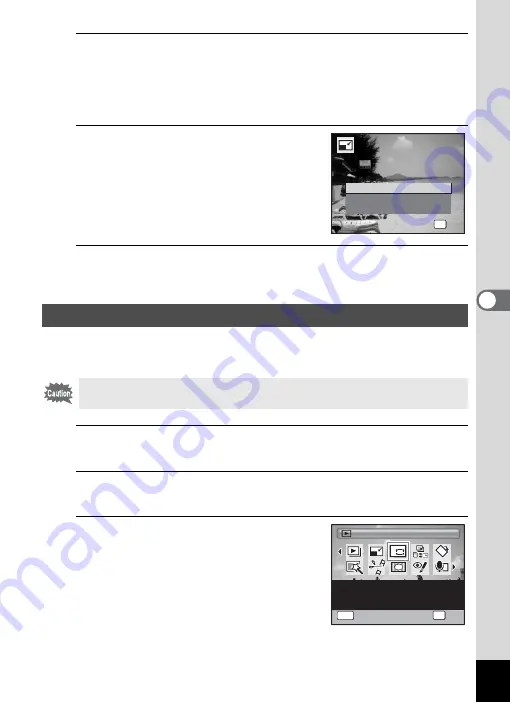
155
5
Edi
ting and Pr
in
ting
Ima
g
es
6
Press the
4
button.
A confirmation dialog for overwriting the image appears.
When the selected image is protected, the resized image will be saved
as a new image without the following confirmation dialog displayed on
the screen.
7
Use the four-way controller (
23
)
to select [Overwrite] or [Save as].
8
Press the
4
button.
The resized image is saved.
You can delete the unwanted part of a picture and save the cropped
image as a separate image.
1
Enter the
Q
mode and use the four-way controller
(
45
) to choose the image you want to crop.
2
Press the four-way controller (
3
).
The Playback Mode Palette appears.
3
Use the four-way controller
(
2345
) to select
o
(Cropping).
Cropping Images
Images taken with
M
(1920×1080), panoramic images and movies
cannot be cropped.
OK
O K
O K
O K
O v e r w r i t e
S a v e a s
C a n c e l
O v e r w r i t e
o r i g i n a l i m a g e ?
O v e r w r i t e
o r i g i n a l i m a g e ?
O v e r w r i t e
o r i g i n a l i m a g e ?
Cropping
Cropping
For cropping images to the
size you like. Saved as a
new image.
1 / 2
1 / 2
OK
OK
OK
MENU
Cancel
Cancel
Summary of Contents for 17601 - Optio P70 Digital Camera
Page 50: ...Memo 48 ...
Page 51: ...2 Common Operations Understanding the Button Functions 50 Setting the Camera Functions 55 ...
Page 64: ...Memo 62 ...
Page 185: ...7 Settings Camera Settings 184 ...
Page 222: ...Memo ...
Page 247: ...Memo ...
Page 252: ...Memo ...
Page 253: ...Memo ...
Page 254: ...Memo ...
Page 255: ...Memo ...






























