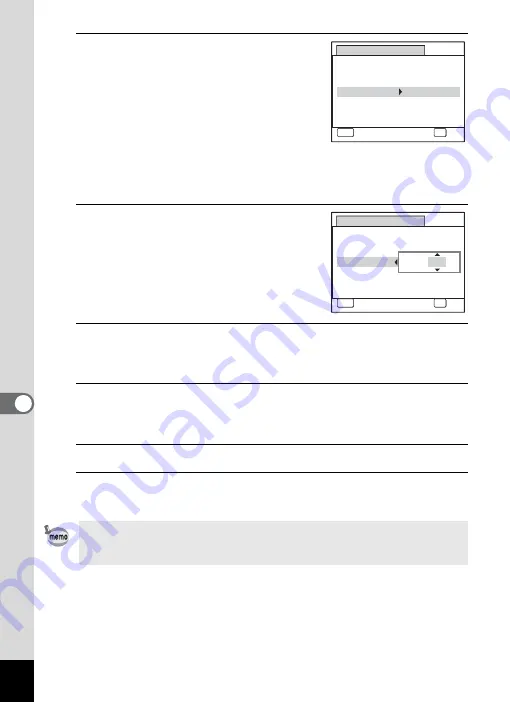
188
7
Se
ttings
10
Press the four-way controller (
5
).
The frame moves to one of the following
items depending on the date style set in
Step 5.
Month for [mm/dd/yy]
Day for [dd/mm/yy]
Year for [yy/mm/dd]
The following operations and screens use
[mm/dd/yy] as an example. The operations are the same even if
another date style has been selected.
11
Use the four-way controller (
23
)
to change the month.
12
Press the four-way controller (
5
).
The frame moves to the day field. Use the four-way controller (
23
) to
change the day. After changing the day, change the year in the same manner.
13
Change the time in the same way as in Steps 8 to 12.
If you selected [12h] in Step 7, the setting switches between am and
pm corresponding to the time.
14
Press the
4
button.
15
Press the
4
button.
The date and time settings are saved.
When you press the
4
button in Step 15, the camera clock is reset to
00 seconds. To set the exact time, press the
4
button when the time
signal (on the TV, radio, etc.) reaches 00 seconds.
D a t e A d j u s t
MENU
C a n c e l
D a t e S t y l e
mm dd yy
D a t e
0 1 / 0 1 / 2 0 0 9
Ti m e
0 0 : 0 0
OK
O K
/
/
24h
D a t e A d j u s t
MENU
C a n c e l
D a t e S t y l e
mm dd yy
D a t e
Ti m e
0 0 : 0 0
OK
O K
/
/
24h
0 1 / 0 1 / 2 0 0 9
Summary of Contents for 17601 - Optio P70 Digital Camera
Page 50: ...Memo 48 ...
Page 51: ...2 Common Operations Understanding the Button Functions 50 Setting the Camera Functions 55 ...
Page 64: ...Memo 62 ...
Page 185: ...7 Settings Camera Settings 184 ...
Page 222: ...Memo ...
Page 247: ...Memo ...
Page 252: ...Memo ...
Page 253: ...Memo ...
Page 254: ...Memo ...
Page 255: ...Memo ...






























