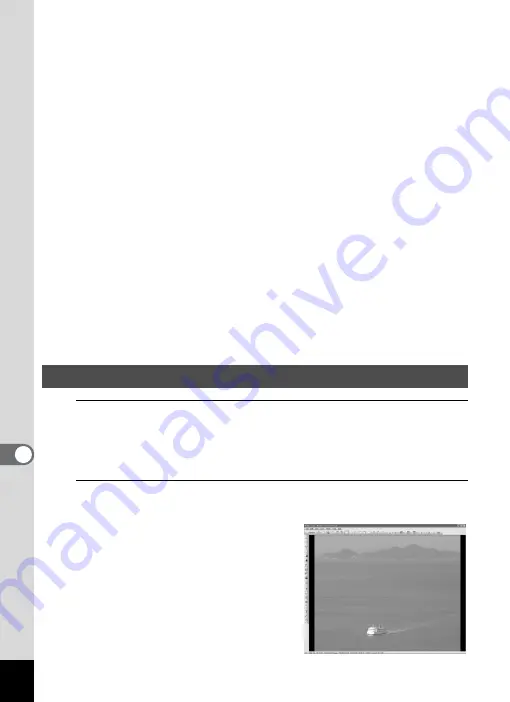
214
8
Conne
ctin
g to a
Com
puter
D Preview pane
Displays a preview of the image or media file currently selected in the
File List pane. You can change the size of the preview image or play
back the media file.
E File List pane
Displays the contents of the selected folder or the results of the most
recent search (the file or folder that matches the search item). It is the
only pane that always appears in the browser and it cannot be hidden or
closed.
F Category pane
Displays a list of categories and priorities. By dragging and dropping files
from the File List pane to here, you can set category and priority for files.
G Image Basket pane
Displays files selected in the File List pane. By choosing images and files
and putting them in the Image Basket pane, you can use the editing and
creating functions on images from different folders and categories.
H Status bar
Displays information and properties for the selected file.
1
Select and click the folder containing the image you
want to view in the Folders pane of the ACDSee
browser.
Images are displayed in the File List pane.
2
Select and double-click the image you want to view in
the File List pane.
The selected image is displayed with
the viewer.
With the viewer, you can enlarge/
reduce the display size of the image or
edit the image. You can also play back
movies or sound files.
Viewing Images
Summary of Contents for 17601 - Optio P70 Digital Camera
Page 50: ...Memo 48 ...
Page 51: ...2 Common Operations Understanding the Button Functions 50 Setting the Camera Functions 55 ...
Page 64: ...Memo 62 ...
Page 185: ...7 Settings Camera Settings 184 ...
Page 222: ...Memo ...
Page 247: ...Memo ...
Page 252: ...Memo ...
Page 253: ...Memo ...
Page 254: ...Memo ...
Page 255: ...Memo ...
















































