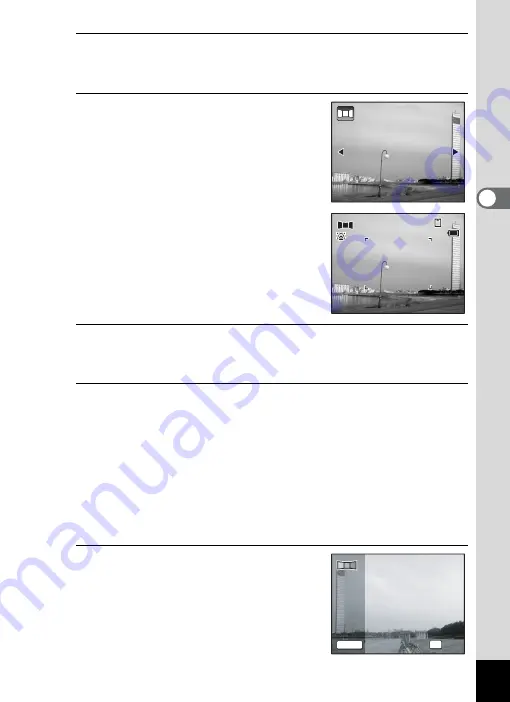
97
3
Ta
king
Pict
ures
3
Press the
4
button.
The camera enters the
F
mode and the message [Set shift direction]
is displayed.
4
Use the four-way controller (
45
)
to choose the direction in which
the images will be joined.
The screen for taking the first frame is
displayed.
When the camera recognizes a person’s
face, the Face Recognition function is
activated and the face recognition frame
appears (p.70).
5
Press the shutter release button halfway.
The focus frame on the display turns green when the camera focuses
on the subject at the correct distance.
6
Press the shutter release button fully.
The screen for taking the second frame is displayed after you take the
first frame.
If you select right (
5
) in Step 4:
The right edge of the first frame appears in semi-transparent form on
the left edge of the display.
If you select left (
4
) in Step 4:
The left edge of the first frame appears in semi-transparent form on
the right edge of the display.
7
Take the second frame.
Move the camera so that the semi-
transparent image and the actual view
overlap and press the shutter release
button.
Set shift direction
Set shift direction
3 8
3 8
3 8
1 4
1 4 : 2 5
: 2 5
1 4 : 2 5
0 2 / 0 2 / 2 0 0 9
0 2 / 0 2 / 2 0 0 9
0 2 / 0 2 / 2 0 0 9
1
1
2
SHUTTER
OK
Exit
Exit
2nd Frame
2nd Frame
Summary of Contents for 17601 - Optio P70 Digital Camera
Page 50: ...Memo 48 ...
Page 51: ...2 Common Operations Understanding the Button Functions 50 Setting the Camera Functions 55 ...
Page 64: ...Memo 62 ...
Page 185: ...7 Settings Camera Settings 184 ...
Page 222: ...Memo ...
Page 247: ...Memo ...
Page 252: ...Memo ...
Page 253: ...Memo ...
Page 254: ...Memo ...
Page 255: ...Memo ...
















































