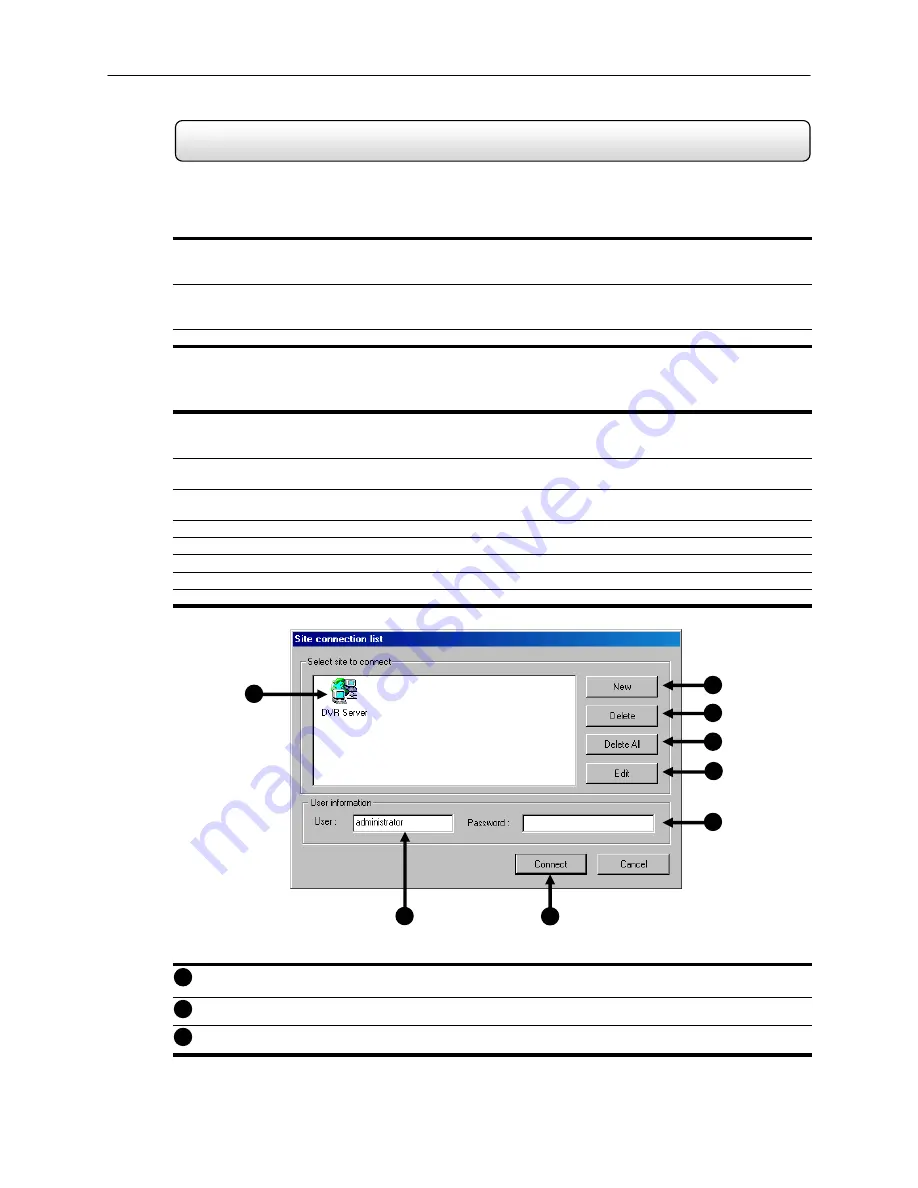
78
Setting up the Remote Client
9.3
To connect to the HDDR unit follow these steps.
Installing the Remote Software
1) On the Client Computer, insert the OpenEye Software Disc into the CDROM.
The Software Disc should load automatically
2) When prompted, select the INSTALL REMOTE SOFTWARE option.
Follow the installation instructions carefully.
3) When the Software finishes installing close any open installation windows.
Creating a New Remote Connection
1) Click the START button and go to PROGRAMS. Inside the HDDR > CENTER folders open the HDDR CENTER
program.
The OpenEye Center Software will open and an SITE CONNECTION LIST window will appear.
2) Press the NEW button.
The SITE DETAIL INFORMATION window will appear.
3) Enter the SITE CODE and SITE NAME. The Site Code will be the name displayed inside the connection box to
help you identify the unit.
4) Enter the IP ADDRESS of the HDDR server. A default IP ADDRESS of 10.0.0.130 is assigned to the unit.
5) Enter the CENTER PORT. This setting is specified on the server. (See section 9.2)
6) Press
OK.
7) Click on the new connection that was just created and enter the login username and password.
8) Press the CONNECT button.
New
–This option creates a new Site to connect to.
Delete
– This option deletes the selected Site. To use simply select a Site and press the DELETE button.
Delete
All
– This option deletes all the listed Sites.
1
2
3
Figure 9.3
Figure 9.3
1
2
3
4
5
6
7
8






















