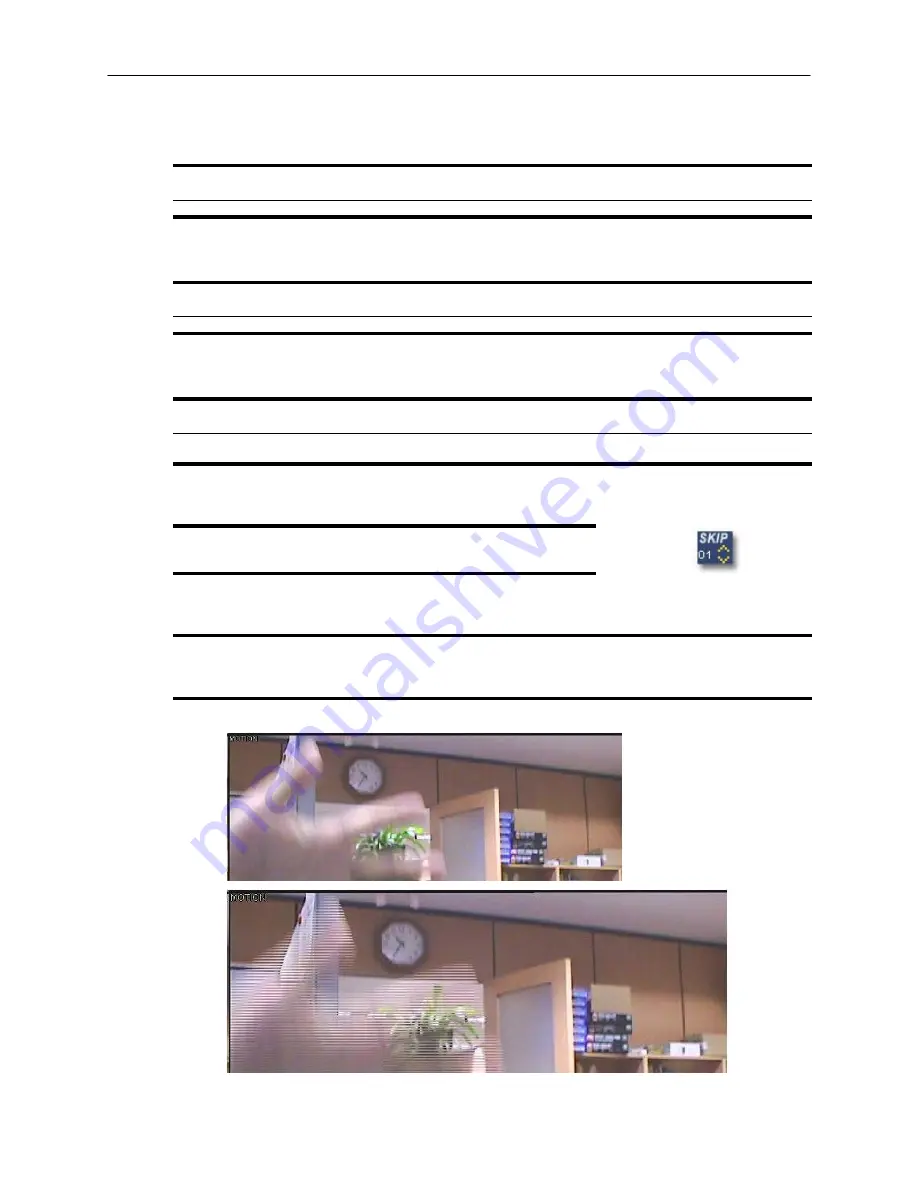
56
Adjusting the Brightness of an Image
1) Select a single image to adjust by double-clicking the left mouse button on the desired image. You cannot adjust
multiple images at one time.
2) Using the Bright Slide Bar, move the bar to the right or the left. To reset the Brightness press the Reset Button
Zooming in on an image
1) Select a single image to adjust by double-clicking the left mouse button. You cannot adjust multiple images at one
time.
2) Using the Zoom Slide Bar, move the bar to the right or the left. To reset the Brightness press the Reset Button.
Zooming in on a portion of an image
3) Using the Mouse Pointer, point to an area on the image where you would like to zoom in on and press the Right-
Mouse Button.
4) Keep pressing the Right-Mouse Button to zoom in further. After a certain number of clicks, the image will revert
back to its original size.
Increasing the Playback Speed
1) Increase the speed of the video by increasing the Skip amount. Do this
by clicking the Up and Down Arrows on the Skip Button (See Section 5.2).
The maximum Skip rate is 30. Normal speed is 0
Clean Image
1) The HDDR unit is capable of recording video using one of three different resolutions. When using the 720 x 480
resolution, two fields are mixed. Because of the timing gap between the two fields, according to the standardized
image rules, a little afterimage might occur to high speed moving images. The OpenEye
®
HDDR unit allows you
to remove this by pressing the CLEAN IMAGE button.
The images below demonstrate the filtered screen.
Figure 5.8
Filtering Display playback






























