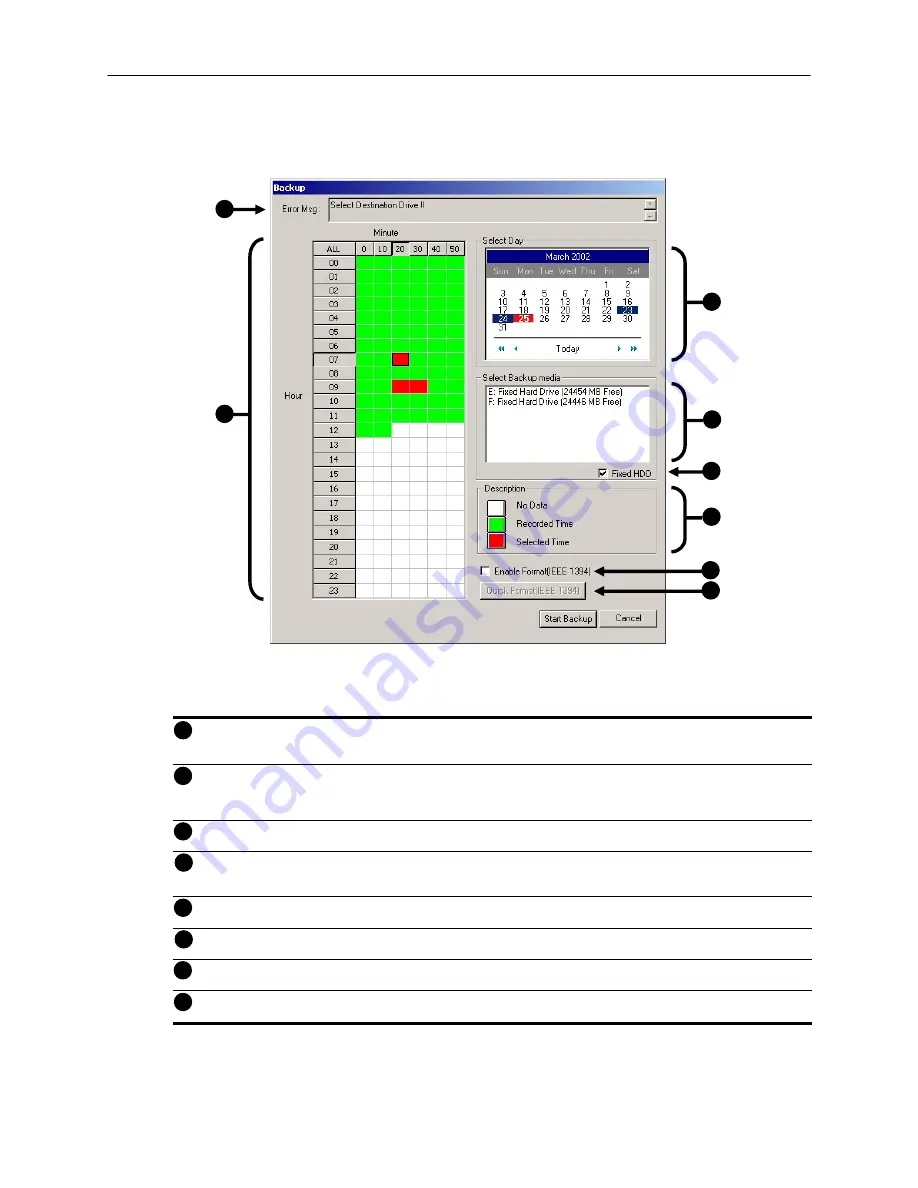
69
The BACKUP OPTIONS window allows you to select the video you wish to save and also the location of where to save
it.
Error Message
–This box displays any problems encountered with the current selected options. For example: If
the amount of video selected exceeds the storage capacity of the CDR-W Disc, then a message will be
displayed.
Hour/Minute
– The overall time displayed in the Hour/Minute chart is 24 Hours. This is broken down into 10
minute increments. The color coded boxes represent either, No data, Recorded Data, or Selected Data (See
the Description Box). You can select a time by clicking on one the boxes. To deselect it, simply click on the box
again.
Select
Day
– The Select Day is a Calendar that allows you to select the day. If video is recorded on a given day
the day will be highlighted. The Current day is always highlighted in red.
Select
Backup
Media
– The SELECT BACKUP MEDIA box displays available backup locations. If a formatted
CDR or CDR-W disc is inserted the drive letter and the amount of free storage on the disc will appear. To view
all the available Hard Drives on the HDDR put a check in the FIXED HDD box.
Fixed
HDD
– By checking this box, all the available Hard Drives (Including Mapped Drives) will be displayed
inside the SELECT BACKUP MEDIA box. .
Description
(Key)
– The DESCRIPTION simply displays the color coded key for the HOUR/MINUTE chart.
Enable IEEE (1394)
– This option enables the IEEE (1394) devices that may be attached to the HDDR.
Quick Format IEEE (1394)
– This option performs a quick format of the attached IEEE (1394) device.
1
2
3
4
5
6
7
8
Figure 7.4
1
2
3
4
5
6
7
8
Figure 7.4
Backup Options Window
















































