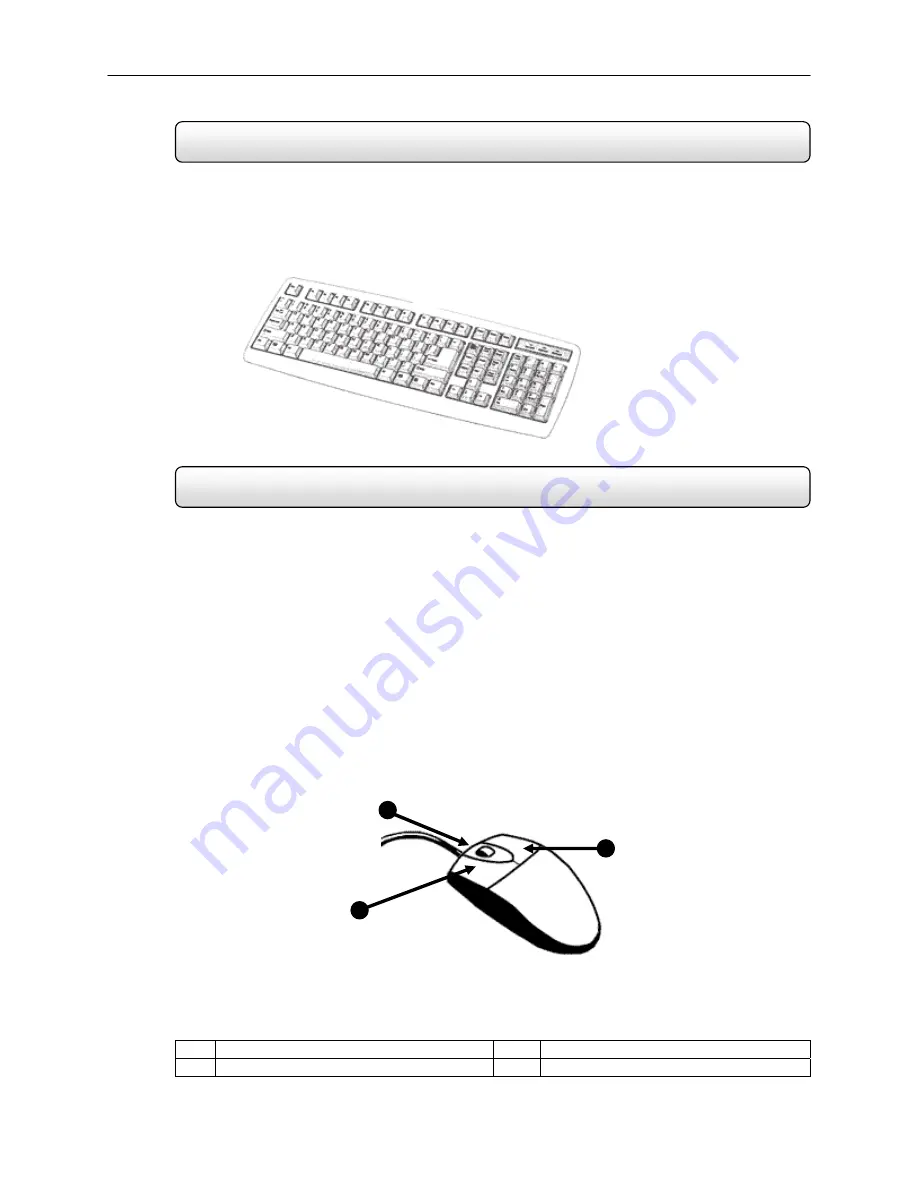
24
Keyboard Setup
Mouse Setup
2.2
To attach the keyboard to the HDDR unit, plug the end of the Keyboard into the keyboard PS/2 Port located on the
back of the machine. The keyboard PS/2 Port can be identified by the purple color. Refer to the Rear Panel Connectors
diagram for more information.
2.3
To attach the keyboard to the HDDR unit, plug the end of the Keyboard into the keyboard PS/2 Port located on the
back of the machine. The keyboard PS/2 Port can be identified by the purple color. Refer to the Rear Panel Connectors
diagram for more information.
The mouse uses a cursor called a pointer. Pointers come in many different shapes but are most commonly shaped like
an arrow.
Your mouse has two buttons: a left button and a right button. Quickly pressing and releasing one of these buttons is
called clicking. Sometimes you will need to double-click – or click the same button twice quickly.
In this manual, click means to position your mouse point on an icon and to single click the left button. When a right click
is required, this is stated clearly. Double-click also refers to the left button.
The ratchet wheel in between the two buttons is added to provide easier scrolling capability. By simply moving the
wheel with your index finger, you can quickly move through multiple pages, line, or windows. The wheel may also
function as a third button allowing you to quickly click or double-click an icon or a selected item.
1
Scroll button / Third Button
3
Right Button
2 Left
Button
Figure 2.3
Figure 2.3
1
2
3
















































