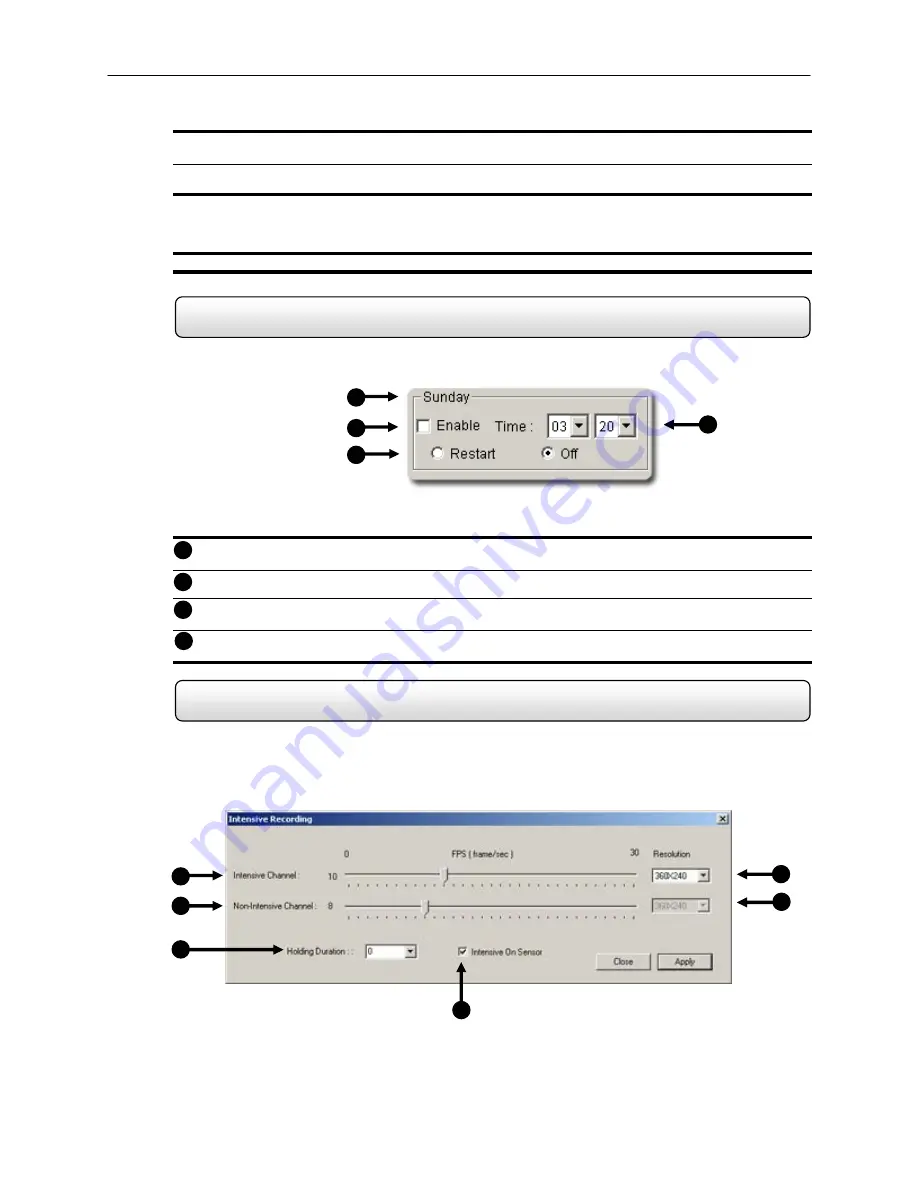
42
System Restart Time
Intensive Recording Overview
3) Highlight the time-blocks within the Recording Schedule Window for the camera(s) you wish to schedule. Once the
desired Time-Blocks are highlighted, press a RECORDING MODE button.
4) When you have finished creating the schedule press the ‘SAVE SPECIAL DAY’ button. The special day should
now appear as a date within the Special Day Schedules.
Deleting a ‘Special Day’ Schedule
5) Select a Special Day from the Special Day Schedules List and press the ‘DELETE SPECIAL DAY’ button.
4.7
Allowing the HDDR unit to automatically restart itself can be an important part of basic maintenance. When the HDDR
unit restarts, memory, cache, and other HDDR systems are flushed and renewed. This creates an overall better
functioning system.
Day of the Week
– Displays the Day for the settings being adjusted.
Enable
– Enables the HDDR to shut down the computer at the time specified. This option alone does NOT
restart the HDDR, it just simply turns it off.
Restart
/
OFF
– Enables the HDDR to restart itself once it has been shut down.
Time
– Specifies the time to Shut Down or Restart the HDDR unit.
4.8
The Intensive Recording Option allows you to increase the Frames Per Second and the resolution of any camera
recording using sensor activation. When the intensive recording is activated, the resolution of the remaining cameras is
immediately reduced to 360x240 and the Frames per second to a user specified level. This is done to guarantee that
the Frames Per Second and Resolution will be set correctly and not exceed the HDDR limitation.
1
2
3
4
1
2
3
4
Figure 4.7
Figure 4.7
5
1
2
3
4
6
Figure 4.8
Figure 4.8






























