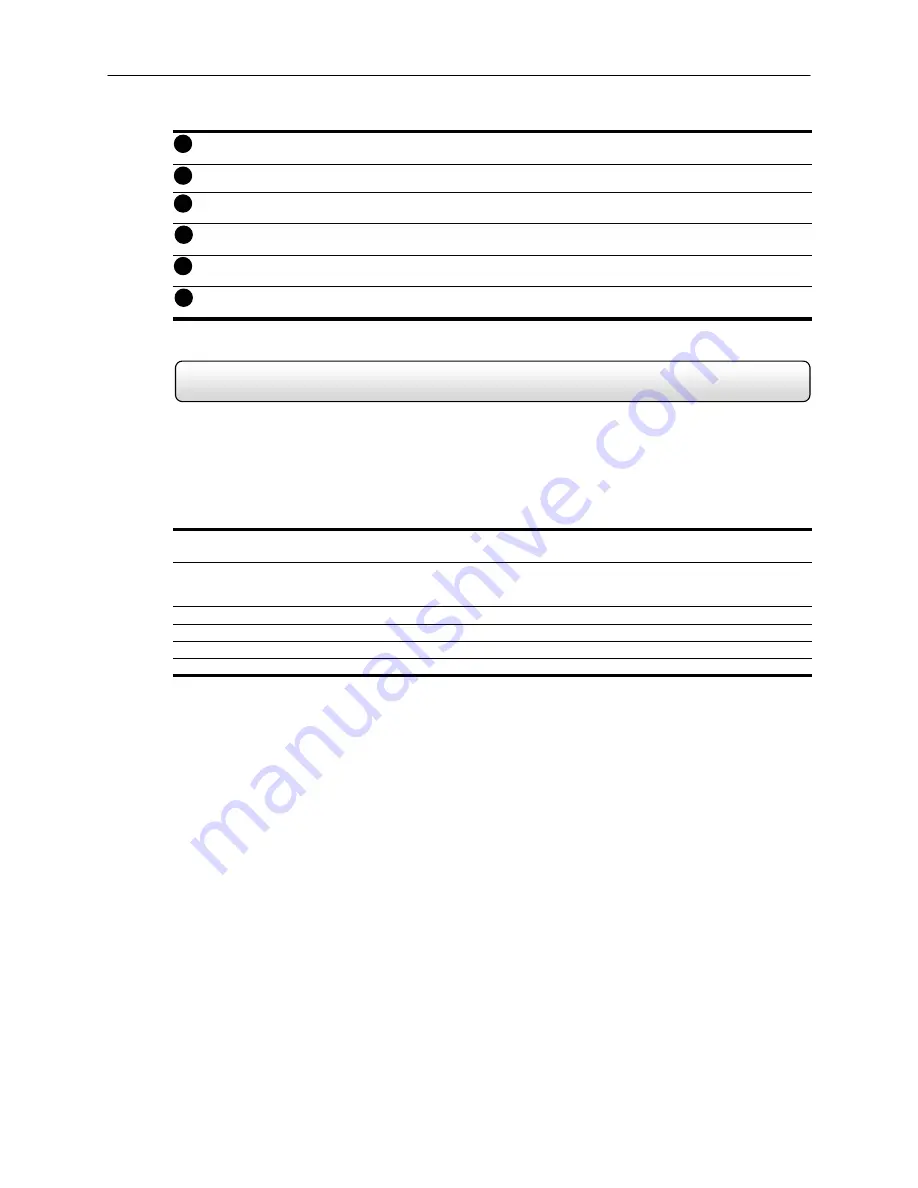
43
How to use Intensive Recording
Intensive Channel
– Adjusts the Frame Rate for the Intensive Channel.
Non-Intensive
Channel
– Adjusts the Frame Rates for the Non-intensive Channels (the channels will drop their
current settings and be forced to use this setting.
Holding
Duration
– Adjusts the amount of time to hold the Intensive Recording active.
Intensive Channel Resolution
– Adjusts the Resolution for the Intensive Channel.
Non-Intensive Channel Resolution
–The HDDR automatically adjusts the Non-Intensive Channels down to
the system default. This setting cannot be changed.
Intensive
On-Sensor
– This setting enables the association of Intensive Recording to sensors.
4.8.1
The Intensive Recording option is setup as an ‘All or Nothing’. This means that once enabled (associated with sensors),
all cameras that are associated with sensors will activate the Intensive Recording.
To activate the Intensive Recording option, follow these steps.
Activating Intensive Recording
6) Inside Setup, select the camera you wish to use and then enable the appropriate sensor (See Section 4.2.3) you
wish to associate to it.
7) Open the Intensive Recording Options. Enable the Intensive-On-Sensor option and then select the desired
Frames Per Second for both the Intensive and Non-Intensive Channels. You can also adjust the Resolution and
the holding duration for the Intensive Channel.
8) Close the Intensive Recording window by selecting the APPLY button.
9) Open the Sensors and Outputs window.
10) Enable the sensor you associated with the Intensive Recording by placing a check in the box next to it.
11) Press the APPLY button and exit out of setup
1
2
3
4
5
6






























