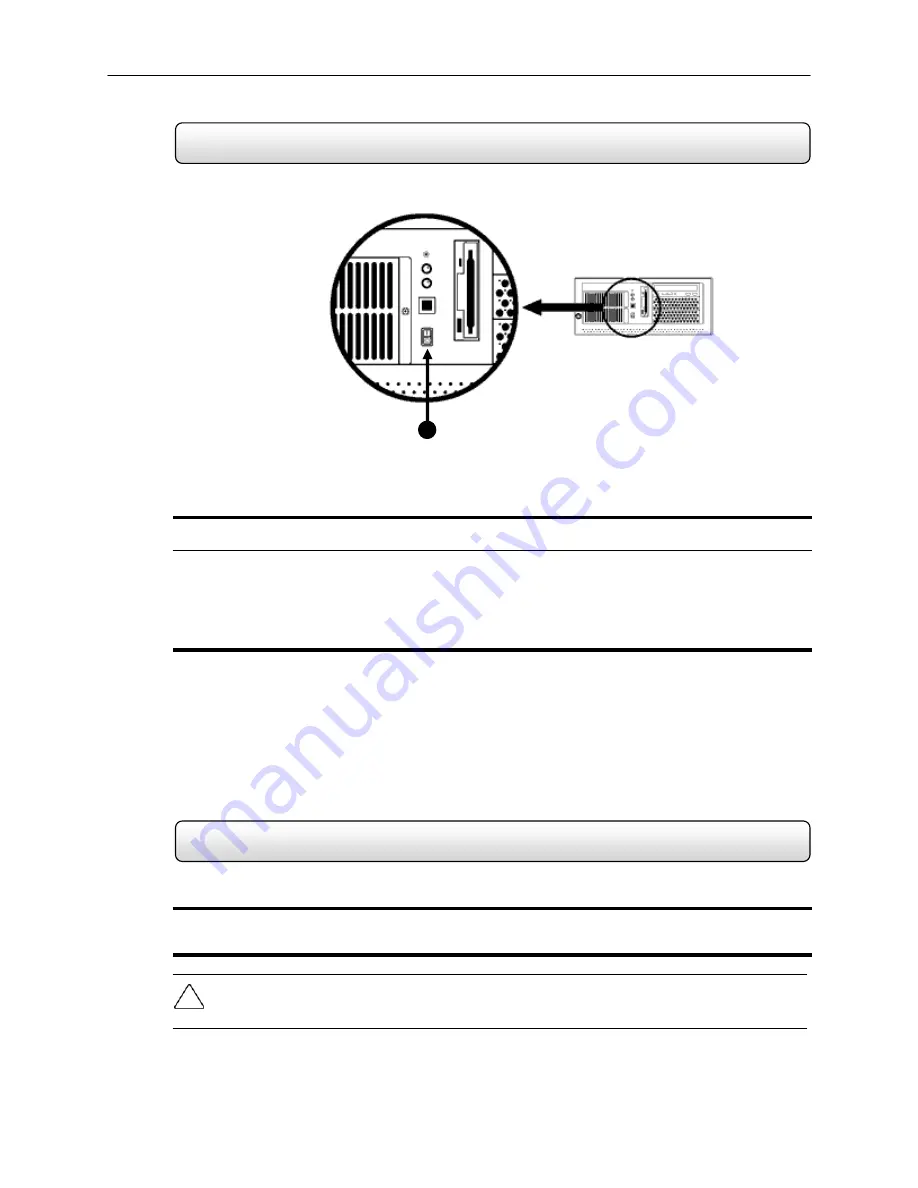
28
Turning on the HDDR
Turning off the HDDR
3.1
Once the hardware com been properly connected (See Chapter 2) it is time to turn on the power. To turn on the power
follow these steps:
Turning the HDDR unit ON
1) Turn on the monitor and any external peripherals (ex. Printers, External Storage Devices, etc.) connected to the
HDDR unit.
2) Turn on the main power switch located on the front of the HDDR unit as shown in Fi
gure 3.1.
The HDDR will run a series of self-tests. After two or three minutes a series of messages may be displayed as the
various hardware and software subsystems are activated. Under normal circumstances you should not be asked
to respond to these messages. If you are asked to respond to the messages (adding a Printer, Monitor, etc for the
first time) follow the instructions carefully.
After this finishes, the OpenEye HDDR software should load automatically and bring you to the main screen.
3.2
Turning the HDDR unit OFF
1) To turn off the HDDR unit, select the Exit button from the main screen. This will prompt you whether you wish to
exit the program or not. Select yes. The HDDR unit will shut itself off automatically once this is done. The HDDR
unit may take several minutes to shut down completely.
CAUTION:
Always be sure to follow the proper procedures when turning off the power to the HDDR unit. NEVER
disconnect the power to the HDDR unit while it is still running or in the process of shutting down. Doing so can cause
data loss, file corruption, system instability and hardware failure.
Figure 3.1
1






























