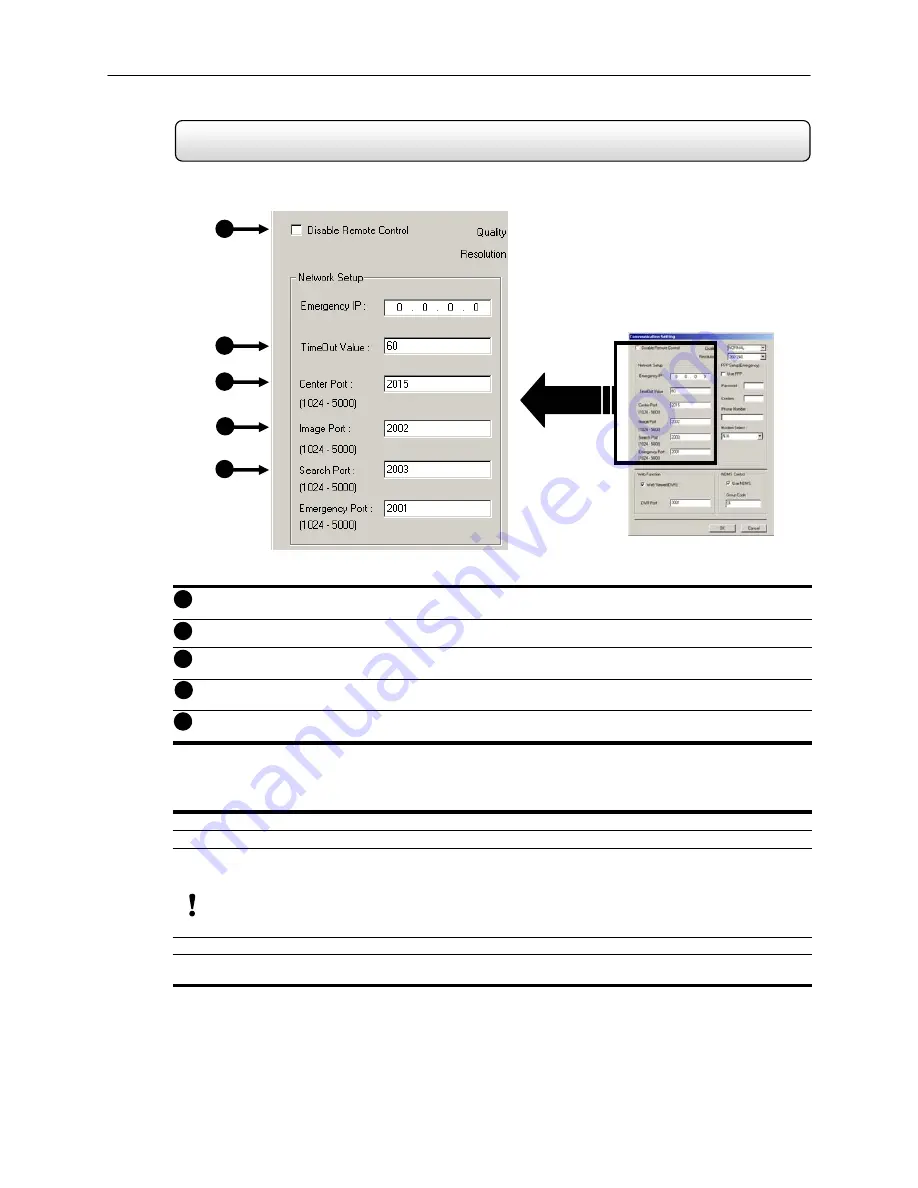
77
Setting up the Server to Accept Incoming Connections
9.2
In order to access the HDDR unit remotely, the HDDR Server must be setup to allow Remote Connections.
The following picture diagrams the necessary settings
Disable Remote Control
–This option enables or disables the HDDR server to accept Remote connections.
Time
Out
Value
– Specifies a value (in seconds) to wait for a signal from the Remote Client. If a signal is not
received then the connection is dropped.
Center
Port
– The Center Port is the Port used by the HDDR to transfer the connection data.
Image
Port
– The Image Port is the Port used by the HDDR to transfer the image data.
Search
Port
– The Center Port is the Port used by the HDDR to transfer the Search data.
Configuring the HDDR Server to Accept Remote Connections
1) Enter Setup on the HDDR unit. (See Chapter 4)
2) Enter Communication Setup. (See section 4.3)
3) Uncheck the DISABLE REMOTE CONTROL option. You should now be allowed to adjust Port settings if
necessary.
NOTE:
If you are using a Firewall, it may be necessary to adjust the port settings on both the HDDR and on the Firewall. Contact your
Network Administrator for more information.
4) Press the OK button.
5) Make sure a User account is created. (See section 4.13) Without a User account, the Administrator account must
be used.
The HDDR server is now ready to receive incoming connections.
1
2
3
4
5
Figure 9.2
1
2
3
4
5
Figure 9.2























