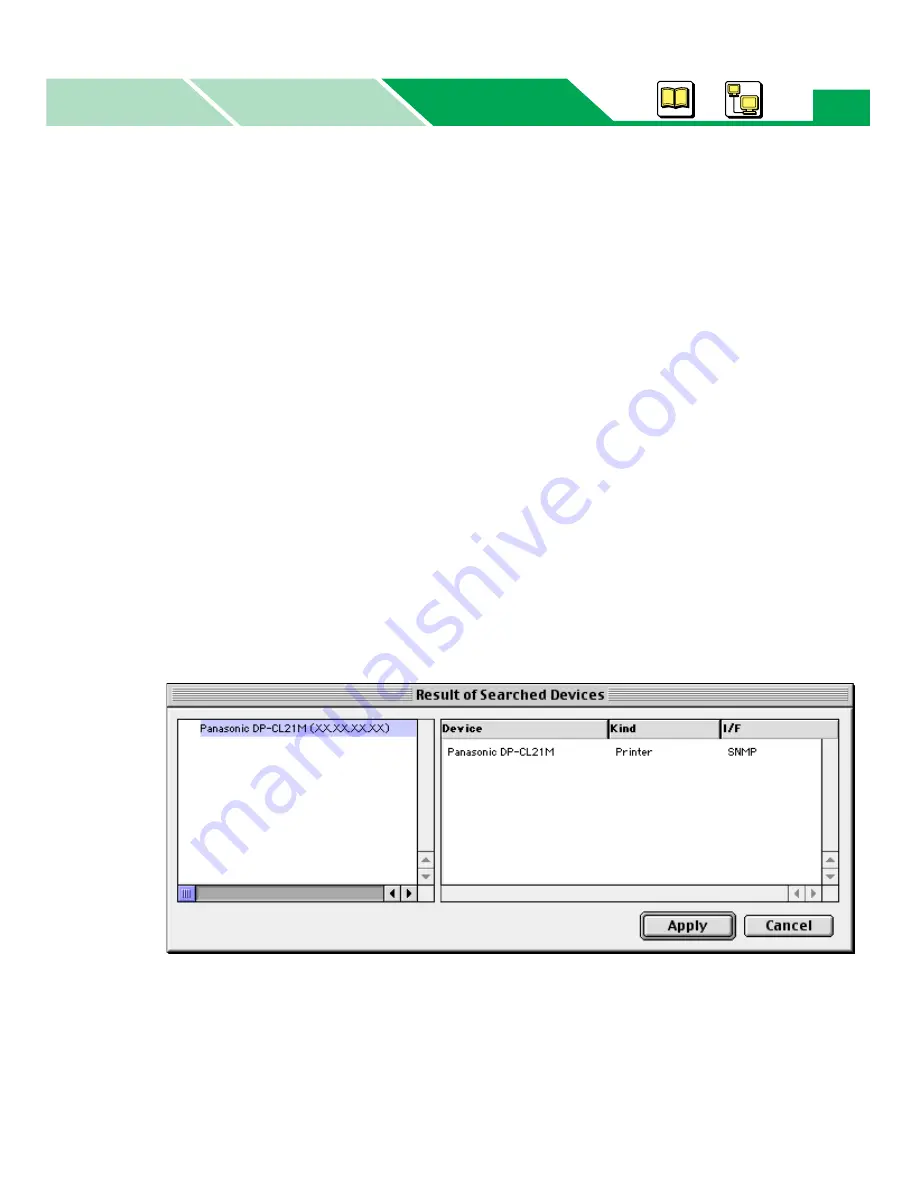
Status Display (Mac OS 8.1 - Mac OS 9.2)
Macintosh
Macintosh
Windows
Basics
298
3
Server Name
Searches the name of the server computer that is connected with a USB cable.
(1) Click on the
Server Name
check button and type the computer name in the box.
(2) Click
[Add>>]
to enter the name in the right box.
It allows you to enter some computer names to search them by performing the above steps.
To cancel the selection, select the name in the right box and click
[<<Delete]
.
4
IP Address
Searches printers by entering IP Address of the server or printer.
(1) Click on the
IP Address
check button and type the IP Address in the box.
(2) Click
[Add>>]
to enter the IP Address in the right box.
It allows you to enter some IP Addresses to search them by performing the above steps.
To cancel the selection, select the IP Address in the right box and click
[<<Delete]
.
3
Click
[Search...]
.
The
Result of Searched Devices
window is displayed.
•It may take a long time to seach printers depending on the network condition.
4
Click the printer you want to get the printer status, then click
[Apply]
.
• If the printer is connected with USB interface, click
Local
in the left pane.
•When clicking
[Cancel]
, the confirmation window is displayed. Click
[Yes]
to exit the window or
click
[No]
to search printers again.
5
Click
[OK]
.

















