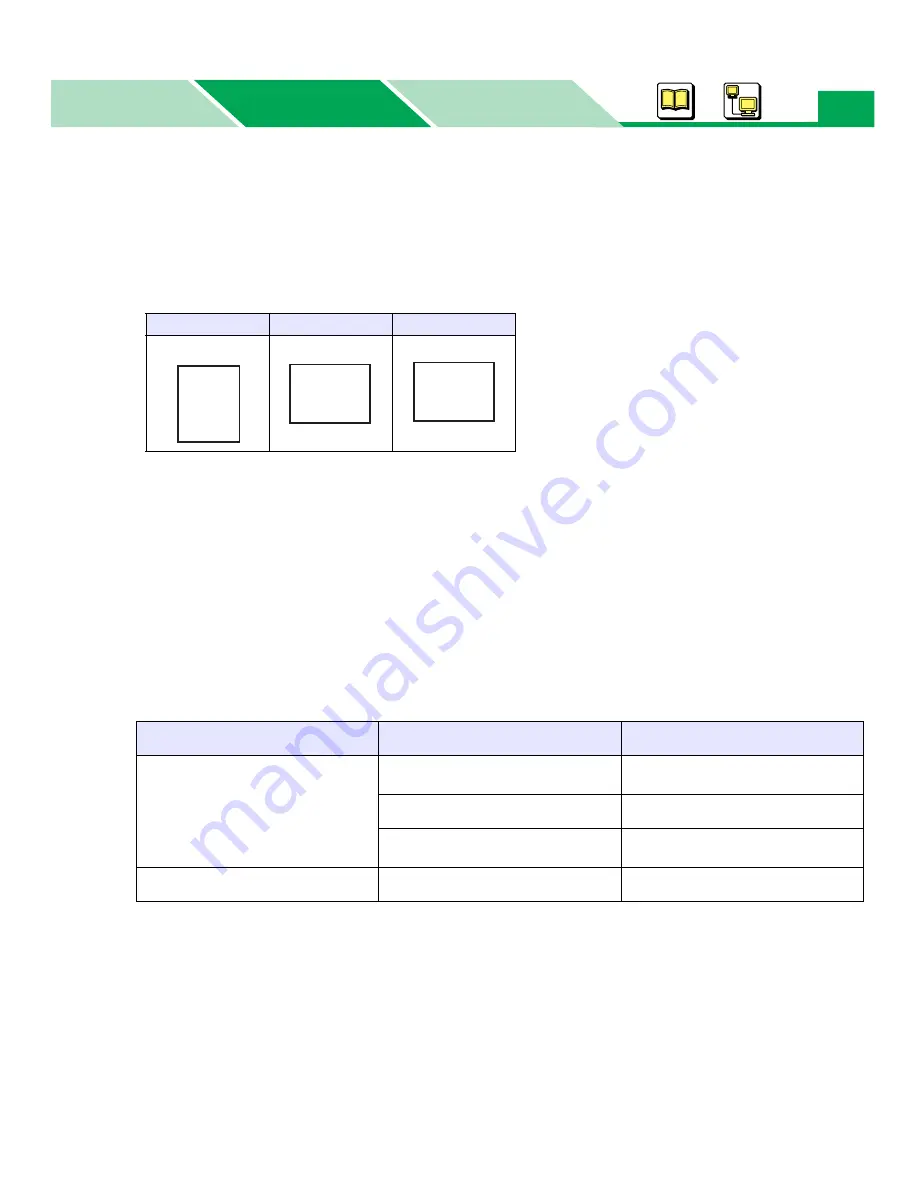
Setting the PS Printer Driver (DP-CL21M only)
Macintosh
Basics
Windows
Windows
157
2
Orientation
Selects
Portrait
(vertical) or
Landscape
(horizontal). A document can be printed upside down by
clicking on the
Rotated
check box when selecting Landscape. The Rotated function is effective
when setting it from the printer properties window under Windows for Windows 95, Windows 98 or
Windows Me.
.
3
Duplex
Enables printing on both sides of paper by selecting either
Flip on long edge
or
Flip on short
edge
. If the Automatic Duplex Unit is not installed in the printer, set the Manual Duplex to
On
(
see
page 165
). To perform manual duplex printing, refer to
“Manual Duplex Printing (Windows
Only)” on page 73
in the “Basics” section
If the Automatic Duplex Unit is installed in the printer, automatic duplex printing can be performed
(
see “Performing Automatic Duplex Printing” on page 183
). Be sure the Manual Duplex is set
to
Off
(
see page 165
).
To perform the duplex printing, the following media and paper source must be selected.
*
1
If the Optional Paper Feeder has been installed, the selection is available. If the 2nd Optional
Paper Feeder is installed, Tray 3 is available.
*
2
Letter, Legal, A4 or B5 (JIS) must be used for automatic duplex printing.
NOTE:
• If selecting
Flip on long edge
or
Flip on short edge
when the Automatic Duplex Unit is not
installed in the printer and Manual Duplex is not set to ON, simplex printing is performed.
Portrait
Landscape
Rotated
Media Type
Paper Source
Duplex Type
Plain Paper
Thin Paper
Bond / Letterhead
Recycled Paper
Automatically Select
Automatic Duplex*
2
Multi-Purpose Tray
Manual Duplex
Tray 1 / Tray 2*
1
/ Tray 3*
1
Automatic Duplex*
2
Thick Paper / Card
Multi-Purpose Tray
Manual Duplex
A
A
A






























