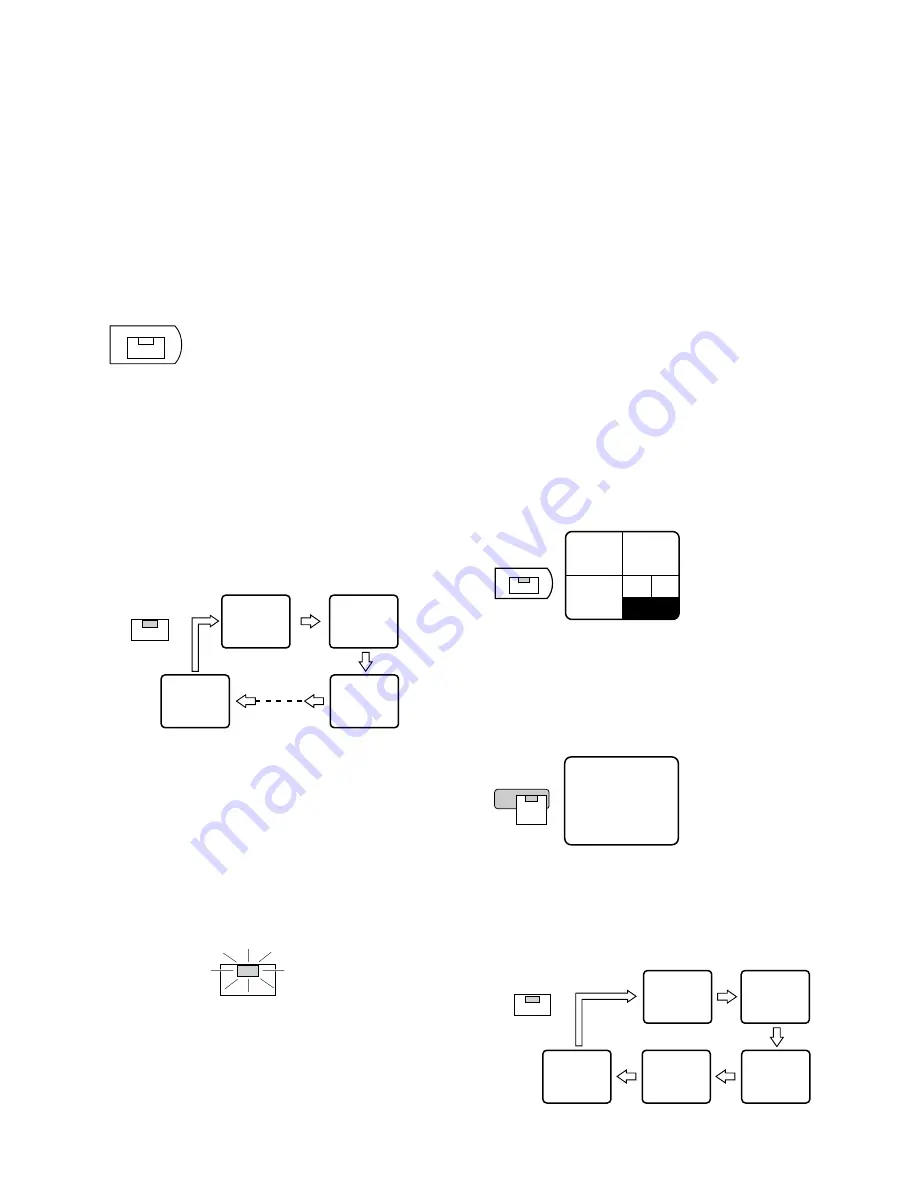
82
6. To return to Spot monitoring, select an image to be dis-
played on the monitor by pressing a numeric button
(1 -
16)
.
Notes:
• You can also enable the Auto Skip function to skip
any steps when no video signal is present.
Refer to AUTO SKIP in the 5 - 1 SEQUENCE SETUP
for further details.
• The setting can be adjusted in such a way that the
sequence step for displaying an image on the Spot
Monitor screen in the single spot mode can be
skipped automatically.
Refer to the SECRET VIEW in the 5 MULTIPLEXER
SETUP for further details.
●
Group Single Sequence (Live)
An assigned group camera image can be displayed in suc-
cession on the monitor screen for the specified duration.
Refer to GROUP SEQ in the 5 - 1 SEQUENCE SETUP for
further details.
1. Select the group to be displayed by pressing the
GROUP SELECT
button (indicator on).
Pressing this button toggles the group display and seg-
ment images on the monitor as shown below.
G1:
Group 1
G2:
Group 2
G3:
Group 3
G4:
Group 4
none:
All Inputs
2. Select one of the images by pressing the correspond-
ing numeric button; the indicator in the button lights up.
The indicator in the selected button lights and the cam-
era image corresponding to the button appears in the
spot mode on the monitor screen.
3. Press the
SEQUENCE
button to run the sequence for-
ward on the monitor screen.
The indicator in the button lights to indicate that the
sequence mode is selected.
GROUP
SELECT
1
2
4
5
3
2
2
●
Single Sequence (Live)
A series of camera images can be displayed in succession
on the monitor screen for the specified duration.
Refer to the 5 - 1 - 3 SPOT LIVE SEQUENCE SETUP for fur-
ther details.
1. Select the input mode for all groups by pressing the
GROUP SELECT
button (indicator off).
Pressing this button toggles the group display on the
monitor as shown below.
(The indicator in the button lights while any of the
groups is selected.)
G1:
Group 1
G2:
Group 2
G3:
Group 3
G4:
Group 4
none:
All Inputs
2. Select one of the images by pressing the numeric but-
ton
(1 - 16)
.
The indicator in the selected button lights and the cam-
era image corresponding to the button appears in the
spot mode on the monitor screen.
3. Press the
SEQUENCE
button to run the assigned
sequence forward on the monitor screen.
The indicator in the button lights to indicate that the
sequence mode is selected.
The indicator in the numeric button lights up and the
camera image corresponding to the button appears on
the monitor screen.
4. During the sequence, press the
SEQUENCE
button to
pause the sequence that is being run on the monitor
screen.
The indicator in the button blinks to indicate the
sequence is paused.
5. Press the
SEQUENCE
button to restart the sequence
forward from the step that was previously paused by
pressing the SEQUENCE button.
The indicator in the button changes to a steady light.
GROUP
SELECT
SEQUENCE
1
2
16
3
SEQUENCE
SEQUENCE
1
2
5
3
4
Summary of Contents for WJHD500A - Digital Disk Recorder
Page 26: ...26 ...
Page 27: ...27 PREPARATIONS ...
Page 40: ...40 ...
Page 41: ...41 SETUP PROCEDURES ...
Page 78: ...78 ...
Page 79: ...79 OPERATING PROCEDURES ...
Page 128: ...128 ...
Page 129: ...129 PRÉPARATIFS ...
Page 142: ...142 ...
Page 143: ...143 PROCÉDURES DE CONFIGURATION ...
Page 181: ...181 OPROCÉDURES D UTILISATION ...






























