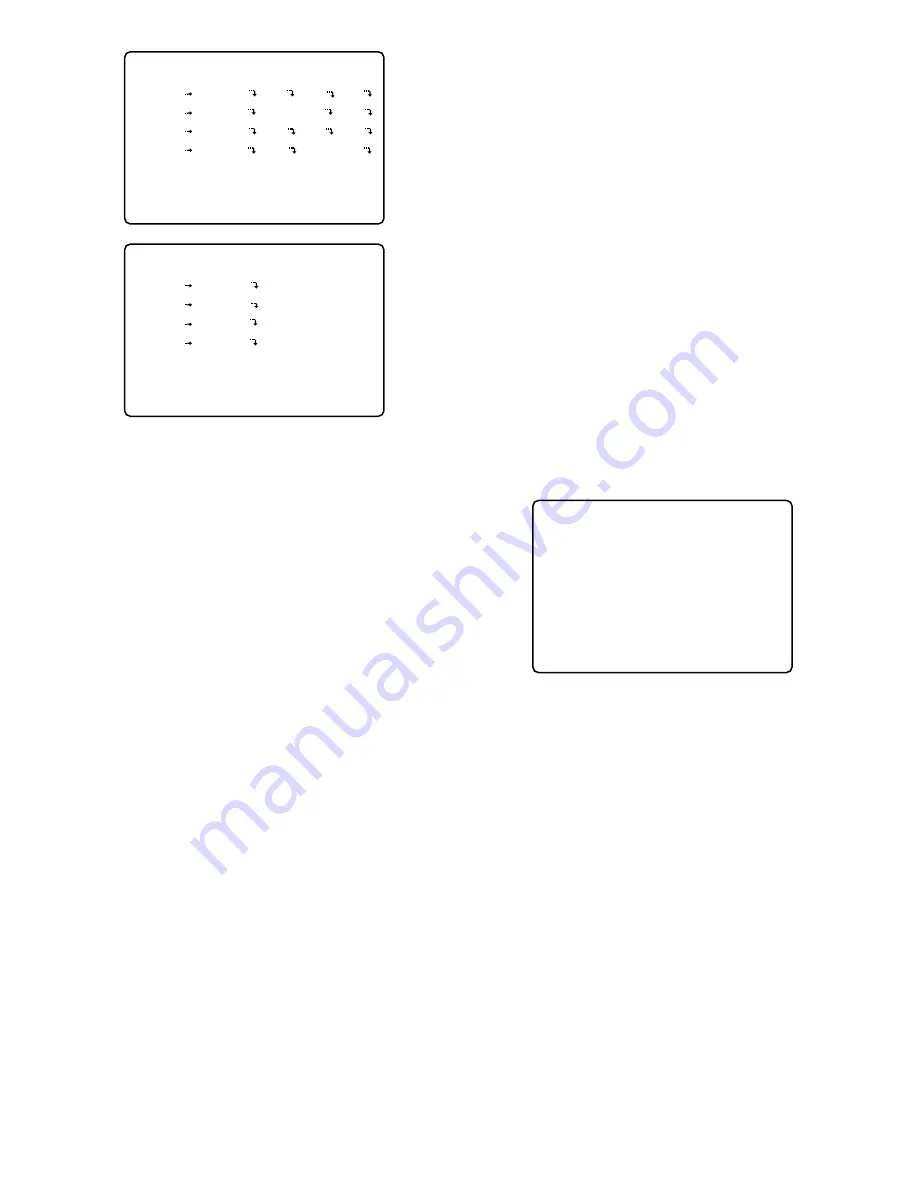
51
8. Move the cursor to the editing area (NO. 2 to NO. 4) by
pressing the
D
or
C
button, then repeat the steps 6
and 7 to edit the schedule.
9. When all settings are completed, press the
SETUP/ESC
button to return to the previous TIMER
REC SETUP menu.
■
Special Day Timer
Before programming this table, confirm that the Program
Timer is programmed completely.
This table allows for up to 30 days to be defined as special
days.
In this table, 30 specific user defined days are assigned to
one day of the week.
1. Move the cursor to TIMER SPECIAL DAY in the TIMER
REC SETUP menu by pressing the
D
or
C
button, then
press the
SET
button.
The TIMER SPECIAL DAY SETUP table as shown below
appears on the monitor screen.
2. Move the cursor to the DATE editing area by pressing
the
D
or
C
button.
3. Select a month by pressing the
+
or
-
button.
Move the cursor to the right by pressing the
B
button,
then select the date by pressing the
+
or
-
button.
Note:
The programmed month and date will be valid for
every year.
4. Move the cursor to the ACT editing area by pressing
the
B
button, then select the day of the week by press-
ing the
+
or
-
button.
5. Repeat the above steps 2 to 4 to program the other
special days.
6. When satisfied with all special days, press the
SETUP/ESC
button to return to the previous TIMER
REC SETUP menu.
Note:
To release the programmed special day timer, select
“---” in the ACT column.
Note:
The program number menu (with audio) displays
only the Group 1 editing area.
5. Move the cursor to the time editing area (NO. 1) by
pressing the
D
or
C
button.
6. Move the cursor to the time to start and end the record-
ing by pressing the
A
or
B
button, then select the time
by pressing the
+
or
-
button.
Notes:
• If the time (No.1) to end the recording is set to
24:00, the editing function for the timers (No. 2 to
No. 4) is disabled.
• If the time (No.1) to end the recording is set to
12:00, the time (No. 2) to start a recording cannot
be set to a time before 12:00.
• When programming a timer extended into the next
day, divide the timer event into two separate events
and program both events separately in the program
menu or other program menu.
For example,
Start
End
0:00
7:00
23:00
24:00
7. Move the cursor to the recording editing area for
groups by pressing the
A
or
B
button, then select the
recording mode for groups by pressing the
+
or
-
button.
T/L:
Time Lapse Recording
M/S:
Multi Shot Recording
O/S:
One Shot Recording
—:
Disables Recording
Note:
For further recording settings, refer to the record-
ing mode selected described later.
3-5 TIMER SPECIAL DAY SETUP
DATE ACT DATE ACT DATE ACT
1 JUL 4 SUN 11 ----- --- 21 ----- ---
2 ----- --- 12 ----- --- 22 ----- ---
3 ----- --- 13 ----- --- 23 ----- ---
4 ----- --- 14 ----- --- 24 ----- ---
5 ----- --- 15 ----- --- 25 ----- ---
6 ----- --- 16 ----- --- 26 ----- ---
7 ----- --- 17 ----- --- 27 ----- ---
8 ----- --- 18 ----- --- 28 ----- ---
9 ----- --- 19 ----- --- 29 ----- ---
10 ----- --- 20 ----- --- 30 ----- ---
3-1 PROG1(WITHOUT AUDIO)
NO START END G1 G2 G3 G4
1 0:00 6:00 T/L T/L T/L T/L
RATE 7.5 7.5 1 10
2 6:00 12:00 M/S - O/S O/S
RATE 10 5 1
3 12:00 18:00 M/S M/S M/S M/S
RATE 5 2 2 5
4 18:00 24:00 O/S M/S - M/S
RATE 15 10 10
SET TOTAL REC RATE ON EACH TABLE
G1+G2+G3+G4= UNDER 60FPS
3-1 PROG1(WITH AUDIO)
NO START END G1
1 0:00 6:00 T/L
RATE 7.5
2 6:00 12:00 M/S
RATE 10
3 12:00 18:00 M/S
RATE 5
4 18:00 24:00 O/S
RATE 15
Summary of Contents for WJHD500A - Digital Disk Recorder
Page 26: ...26 ...
Page 27: ...27 PREPARATIONS ...
Page 40: ...40 ...
Page 41: ...41 SETUP PROCEDURES ...
Page 78: ...78 ...
Page 79: ...79 OPERATING PROCEDURES ...
Page 128: ...128 ...
Page 129: ...129 PRÉPARATIFS ...
Page 142: ...142 ...
Page 143: ...143 PROCÉDURES DE CONFIGURATION ...
Page 181: ...181 OPROCÉDURES D UTILISATION ...






























