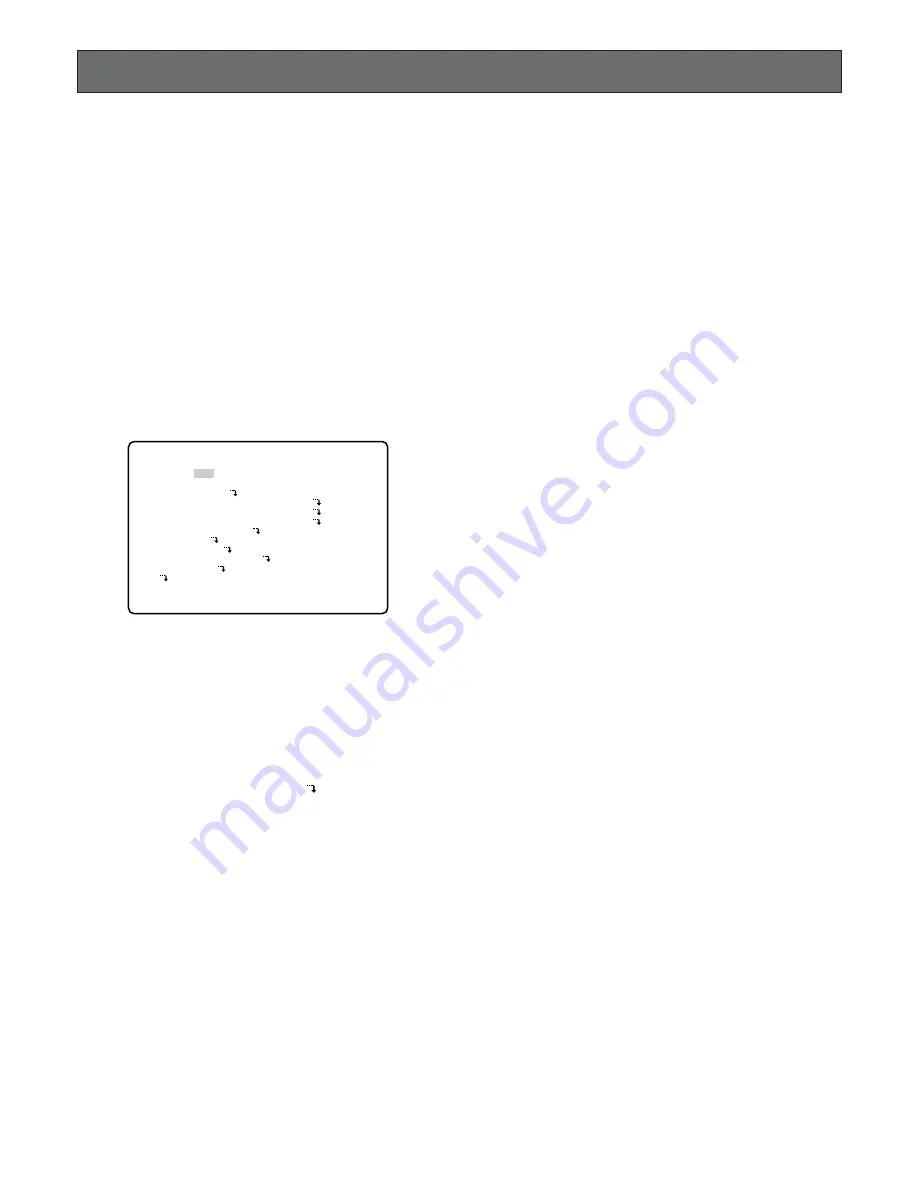
42
SETUP MENU
The Setup Menu provides a way for controlling functions
which are not available by a direct operation.
■
Displaying the SETUP Menu
To display the setup menu follow the procedure below.
1. Confirm that the camera and peripherals are connected
correctly and securely and that all system components
are turned on.
2. The Disk Recorder has been powered up successfully.
3. Press the
SETUP/ESC
button for two seconds or more,
the WJ-HD500 SETUP menu as shown below appears
automatically on the screen of the Multiscreen Monitor.
The following buttons are valid in the setup menu.
D
button:
Moves the cursor up.
C
button:
Moves the cursor down.
A
button:
Moves the cursor to the left.
B
button:
Moves the cursor to the right.
+
,
-
button:
Selects an item parameter.
SET button:
Executes the selection and displays a
submenu for an item with the (
) mark.
SETUP/ESC button:
Returns to the previous setup
menu.
4. Press the
SETUP/ESC
button for two seconds or more
to close the setup menu and to return to the normal
screen.
Notes:
• The playback operation is disabled during the
setup.
• The Disk Recorder can record the images set previ-
ously during the setup, and it pauses the recording
to verify the setting presently made when the setup
menu is closed. The unit stops recording if the
setup menu is altered.
But it will continue recording with the setting
presently made when the Disk recorder is recording
the images manually.
WJ-HD500 SETUP *.**
TIMER OFF
REC SETUP
COMMON SETUP
*MANUAL WITHOUT AUDIO
*TIMER WITHOUT AUDIO
*EMERGENCY WITHOUT AUDIO
MULTIPLEXER SETUP
ALARM SETUP
DISPLAY SETUP
COMMUNICATION SETUP
SYSTEM SETUP
DVD
Summary of Contents for WJHD500A - Digital Disk Recorder
Page 26: ...26 ...
Page 27: ...27 PREPARATIONS ...
Page 40: ...40 ...
Page 41: ...41 SETUP PROCEDURES ...
Page 78: ...78 ...
Page 79: ...79 OPERATING PROCEDURES ...
Page 128: ...128 ...
Page 129: ...129 PRÉPARATIFS ...
Page 142: ...142 ...
Page 143: ...143 PROCÉDURES DE CONFIGURATION ...
Page 181: ...181 OPROCÉDURES D UTILISATION ...






























