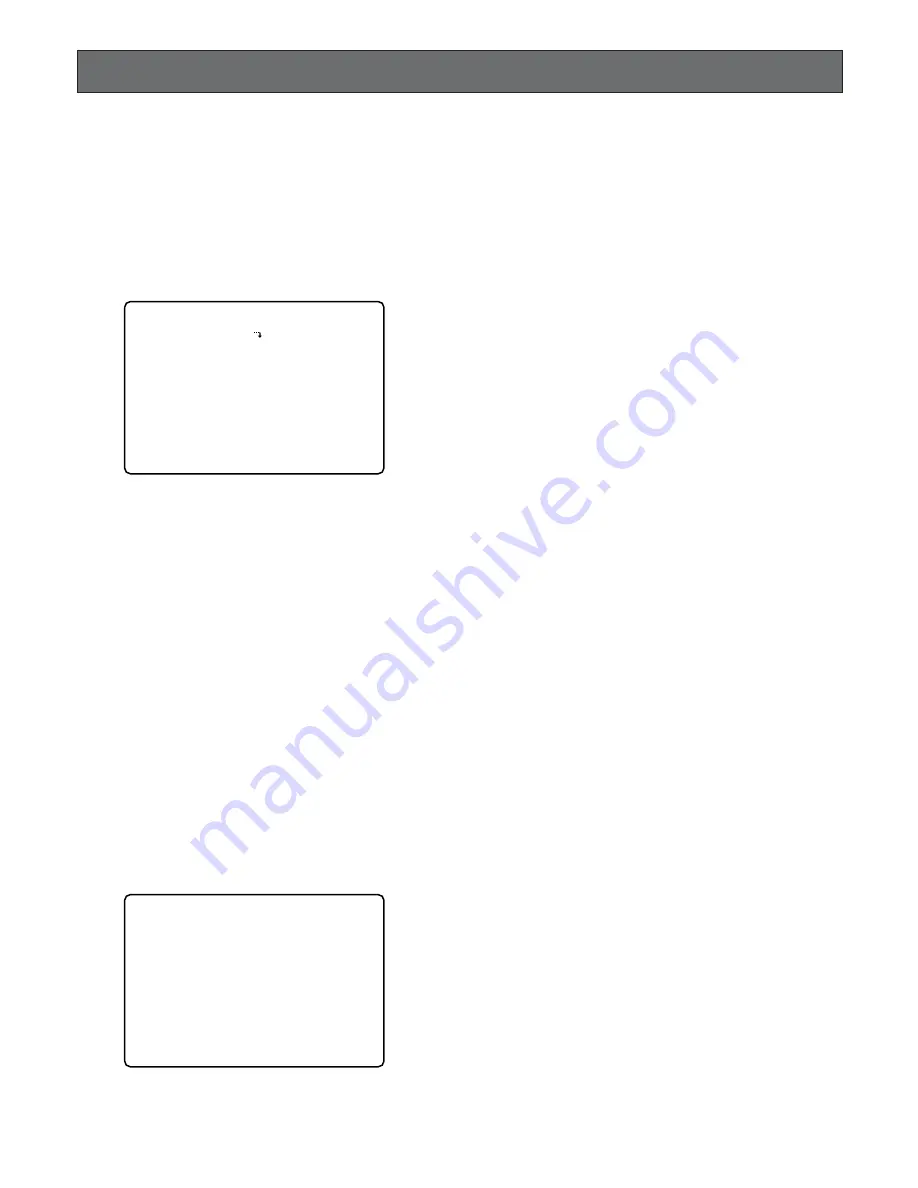
65
2. Move the cursor to the camera title editing area you
want to edit by pressing the
D
,
C
,
A
or
B
button.
3. Select a character by pressing the
+
or
-
button.
The characters shown below can be selected in
sequence.
Numeral:
0 1 2 3 4 5 6 7 8 9
Alphabet:
A to Z, a to z
Symbols:
← →
= ? ' " # $ % & ( ) * + , – . / : ;
Space:
•
4. Move the cursor to the right in the editing area by
pressing the
B
button, then select a character by
pressing the
+
or
-
button.
5. Repeat the above steps to select characters until the
title for a certain camera is completed.
6. If a wrong character is selected, move the cursor to the
character to be replaced by pressing the
A
or
B
but-
ton.
Select a character again by pressing the
+
or
-
but-
ton.
7. Repeat the above procedures 2 to 6 to edit other cam-
era titles.
8. When satisfied with all of the camera titles, press the
SETUP/ESC
button to return to the previous DISPLAY
SETUP menu.
■
Display Setting (Multiscreen Monitor)
These items let you determine the display mode of the
Multiscreen Monitor.
●
Clock Display
This item lets you enable or disable the clock display on the
Multiscreen Monitor.
1. Move the cursor to the CLOCK DISPLAY parameter in
the DISPLAY SETUP menu by pressing the
D
or
C
but-
ton.
2. Select either ON or OFF by pressing the
+
or
-
but-
ton.
ON:
Enables the clock display on the monitor screen.
OFF:
Disables the clock display on the monitor screen.
The factory default setting is ON.
The procedure described below let you determine the dis-
play such as the cameras title editing, display on and off
and displays position on the monitors.
1. Move the cursor to DISPLAY SETUP in the WJ-HD500
SETUP menu by pressing the
D
or
C
button, then
press the
SET
button.
The DISPLAY SETUP menu shown below appears on
the monitor screen.
2. Select an item or item parameter in the menu by press-
ing the
D
or
C
button.
3. To return to the previous WJ-HD500 SETUP menu,
press the
SETUP/ESC
button.
■
Camera Title Setup
This item lets you edit the camera title to be displayed on
the monitor screen.
Up to 8 alphanumeric characters can be displayed on the
monitor screen.
1. Move the cursor to CAMERA TITLE SETUP in the DIS-
PLAY SETUP menu by pressing the
D
or
C
button,
then press the
SET
button.
The CAMERA TITLE SETUP menu shown below
appears on the monitor screen.
7 DISPLAY SETUP
CAMERA TITLE SETUP
MULTI OUTPUT
CLOCK DISPLAY ON
TITLE DISPLAY ON
STATUS DISPLAY ON
BOADER LINE WHITE
SPOT OUTPUT
TITLE DISPLAY ON
ALARM DISPLAY ON
CLOCK&STATUS POSITION L-UPPER
TITLE POSITION R-LOWER
7-1 CAMERA TITLE SETUP
CAM TITLE CAM TITLE
1 1••••••• 9 9•••••••
2 2••••••• 10 10••••••
3 3••••••• 11 11••••••
4 4••••••• 12 12••••••
5 5••••••• 13 13••••••
6 6••••••• 14 14••••••
7 7••••••• 15 15••••••
8 8••••••• 16 16••••••
DISPLAY SETUP
Summary of Contents for WJHD500A - Digital Disk Recorder
Page 26: ...26 ...
Page 27: ...27 PREPARATIONS ...
Page 40: ...40 ...
Page 41: ...41 SETUP PROCEDURES ...
Page 78: ...78 ...
Page 79: ...79 OPERATING PROCEDURES ...
Page 128: ...128 ...
Page 129: ...129 PRÉPARATIFS ...
Page 142: ...142 ...
Page 143: ...143 PROCÉDURES DE CONFIGURATION ...
Page 181: ...181 OPROCÉDURES D UTILISATION ...






























