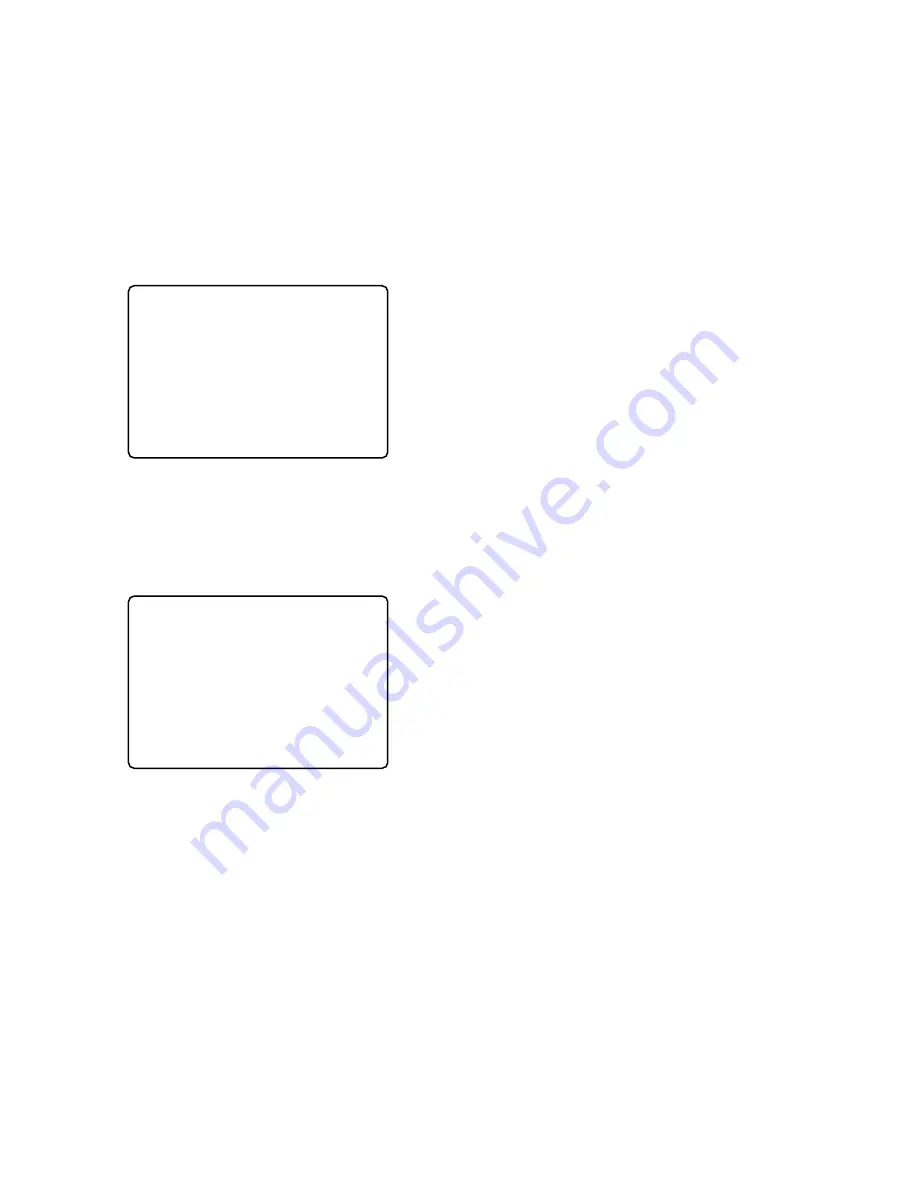
30
6. Select either "1DISK" or "ALL" by pressing the
A
or
B
button, then press the
SET
button.
1DISK:
Enables formatting only a specified Hard Disk.
ALL:
Enables formatting all Hard Disks.
If the "1DISK" is selected in the menu, move the cursor
to the Hard Disk number to be formatted by pressing
the
A
,
B
,
D
or
C
button, then press the
SET
button.
The instructions appear in the lower-left corner of the
menu, as shown below.
7. Select "YES" in the menu by pressing the
A
or
B
but-
ton, then press the
SET
button to start formatting.
8. When the formatting is completed, "FORMAT DONE!"
appears in the lower center of the menu.
<1DISK Selection>
• Then the menu display will return to step 6 for for-
matting another Hard Disk.
Repeat the procedure 6 to 8 to format the another
disk.
• To quit formatting, move the cursor to RESTART in
the menu by pressing the
A
,
B
,
D
or
C
button,
then press the
SET
button to restart the Disk
Recorder.
Normal camera images will appear on the monitor.
<ALL Selection>
• Normal camera images will appear on the monitor
after five seconds.
1DISK FORMAT
MAIN 1:
¢¢
GB 2:
¢¢
GB
EXT5 1:
¢¢
GB 2:
¢¢
GB 3:
¢¢
GB 4:
¢¢
GB
EXT4 1:ADD 2:ADD 3:ADD 4:ADD
EXT3 1:- 2:- 3:- 4:-
EXT2 1:- 2:- 3:- 4:-
EXT1 1:- 2:- 3:- 4:-
EXT0 1:- 2:- 3:- 4:-
EXT DVD:-
EXECUTE? YES NO
SELECT YES/NO AND PRESS [SET] KEY
1DISK FORMAT
MAIN 1:
¢¢
GB 2:
¢¢
GB
EXT5 1:
¢¢
GB 2:
¢¢
GB 3:
¢¢
GB 4:
¢¢
GB
EXT4 1:ADD 2:ADD 3:ADD 4:ADD
EXT3 1:- 2:- 3:- 4:-
EXT2 1:- 2:- 3:- 4:-
EXT1 1:- 2:- 3:- 4:-
EXT0 1:- 2:- 3:- 4:-
EXT DVD:-
FORMAT DONE!
Summary of Contents for WJHD500A - Digital Disk Recorder
Page 26: ...26 ...
Page 27: ...27 PREPARATIONS ...
Page 40: ...40 ...
Page 41: ...41 SETUP PROCEDURES ...
Page 78: ...78 ...
Page 79: ...79 OPERATING PROCEDURES ...
Page 128: ...128 ...
Page 129: ...129 PRÉPARATIFS ...
Page 142: ...142 ...
Page 143: ...143 PROCÉDURES DE CONFIGURATION ...
Page 181: ...181 OPROCÉDURES D UTILISATION ...






























