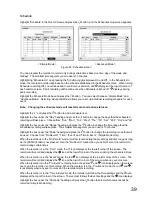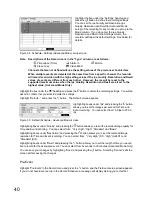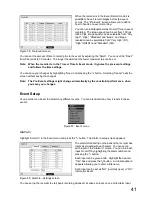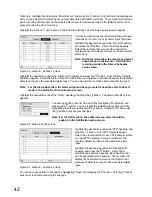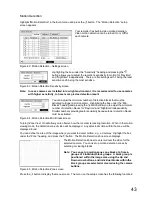53
To use the front panel buttons, press the Left and Right arrow buttons to pan left and
right. Press the Up and Down arrow buttons to tilt the camera up and down. Press the
[ZOOM +] button to zoom in, and press the [ZOOM -] button to zoom out. You can use
the [FOCUS NEAR] button and the [FOCUS FAR] button to focus the image.
You can establish preset positions for PTZ cameras. Press the [PRESET SET] button to
establish Presets.
You can quickly move PTZ cameras to Preset positions. Press the [PRESET VIEW]
button to view an established camera Preset position.
Figure 85 : PTZ Select Camera menu
You can save camera position settings as “presets” so that you can
go directly to desired views. Once you have the camera at the
desired settings, press the [PRESET SET] button, and the “Set
Preset” dialog box will appear. Select the number you want to
assign to the preset and press the (Play/Pause) button. Use the
virtual keyboard to enter the preset name. Press the [PRESET
VIEW] button to load the PTZ preset and the “View Preset” dialog
box will appear. Select the desired preset and press the button
to load the preset.
The “View Preset” menu also can be displayed by clicking the right
mouse button on the screen while in the PTZ mode.
< Set Preset >
< View Preset >
Figure 86 : PTZ Preset menu
While in the PTZ mode, pressing the [PTZ] button or selecting “ ” (Advanced PTZ) in the
menu displaying at the top of the screen displays the Advanced PTZ menu. Set the
feature you wish to control by selecting it from the menu. Refer to the camera
manufacturer’s instructions for the proper settings. Depending on the camera
specifications, some features may not be supported.
Figure 87 : Advanced PTZ menu
You can change the camera settings by using the “Device Menu” of the Advanced PTZ menu. Refer to the
Appendix - “Display Setup Menu of Camera” for further information on operating the camera setup menu.
You can use a mouse for convenient PTZ control. Position the mouse pointer at the bottom of the screen,
and the following PTZ toolbar will display.
Clicking “ ” on the left side exits the toolbar. If you want to display the toolbar
again, position the mouse pointer at the bottom of the screen. Change the
toolbar location by clicking the empty space on the left side of the toolbar and
drag it to where you want it located on the screen. Use the arrow buttons on
the toolbar to pan or tilt the camera in the direction you want. The other
controls on the toolbar perform as described below:
Figure 88 : PTZ panel
Zoom Out / In
Focus Near / Far
Iris Close / Open
Set / View Preset
Device Menu Set / Return
Note: During controlling camera from the Web Browser, you cannot control any camera.
Summary of Contents for WJ-HL204/G
Page 77: ...76 Map of Screens ...