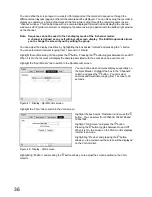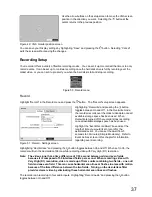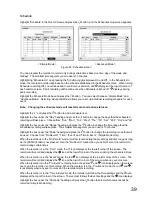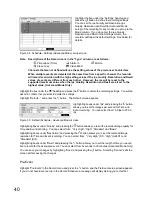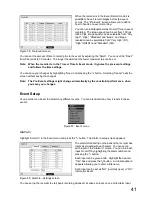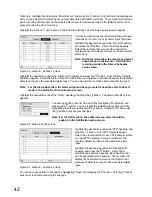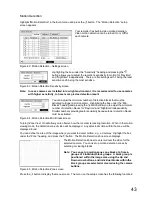50
Chapter 4 -- Operation
Note: This chapter assumes your recorder has been installed and configured. If it has not, please
refer to Chapters 2 and 3.
The recorder’s controls are similar to a VCR. As with a VCR, the main functions are recording and playing
back video. However, you have much greater control over recording and playing back video. You can
establish recording schedules based on time of day and day of the week. The recorder allows you to search
through the recorded video using much more sophisticated tools than those available with VCRs.
The front panel controls are described in “Chapter 3 -- Configuration”.
Turning on the Power
Once you have installed the recorder following the instructions in “Chapter 2 -- Installation”, it is ready to
record. Confirm the Operate Indicator on the front panel lights.
Live Monitoring
As soon as the recorder completes its initialization process, it will begin showing live video on the attached
monitor and playing live audio through the attached speaker. The default mode is to display all cameras at
once. Pressing any camera button will cause that camera to display full screen. It displays live video and
plays live audio until the user enters another mode.
While in the live monitoring mode, press the [Menu] button displays the following Live Monitoring menu at the
top of the screen. Pressing the [Menu] button again hides the menu. You can navigate through menus and
items by pressing the arrow buttons.
Freeze
Sequence
Camera Menu
Alarm Reset
Panic
Setup
Search Mode
Login / Logout
Figure 82 : Live Monitoring menu
Note: The Live Monitoring menu also can be displayed by moving the mouse pointer to the top of
the screen.
Summary of Contents for WJ-HL204/G
Page 77: ...76 Map of Screens ...