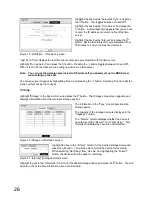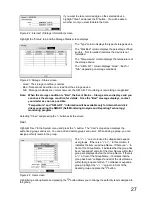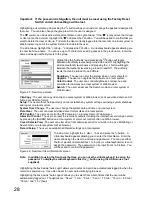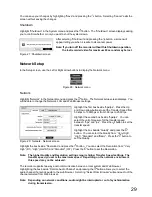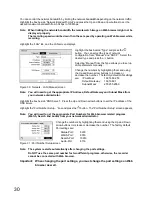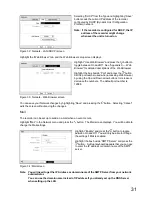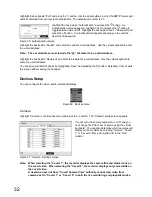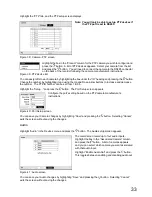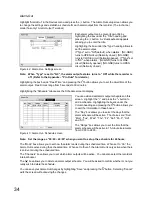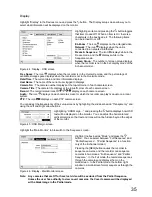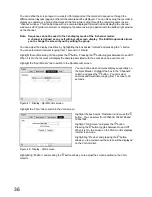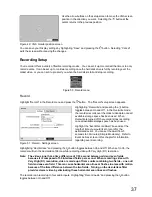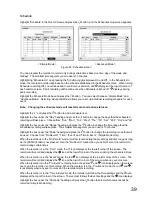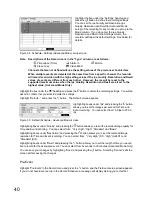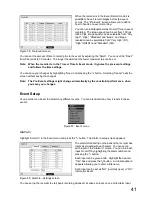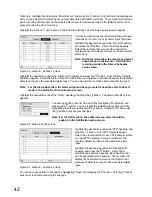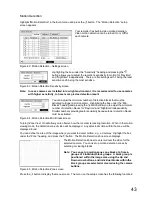40
Highlight the box under the “Settings” heading and
press the button to define the recording settings.
You can set the ips, Quality and Resolution (ips,
Quality, Resolution and Dwell for Advanced Mode
setup) of the recording for any modes you set up in the
Mode column. If you do not set the ips, Quality,
Resolution and Dwell in the Settings column, the
recorder will follow the default settings. See below for
details.
Figure 54 : Schedule - Settings (Advanced Mode) setup screen
Note: Descriptions of the Record icons in the “Type” column are as follows:
Time-lapse (Time)
Alarm-In
Motion
Video Loss
Video Blind
Channels that are not defined will use the setting values of the previous schedule item.
When multiple events are detected at the same time from a specific channel, the recorder
will record event video with the high setting values if the ips, Quality, Resolution and Dwell
values of events are different from each other. However, the ips will be reset to the
supported maximum value when the ips, Quality, Resolution and Dwell are all set to the
highest value. (Advanced Mode Only)
Highlight the box under the “ ” heading and press the button to delete the recording settings. You will be
asked to confirm that you want to delete the settings.
Highlight “Default…” and press the button. The Default screen appears.
Highlighting boxes under “ips” and pressing the button
allows you to set the images per second for Time and
Event recording. You can select from 1.00 ips to 25.00
ips.
Figure 55 : Default (Schedule - Advanced Mode) screen
Highlighting boxes under “Quality” and pressing the button allows you to set the recorded image quality for
Time and Event recording. You can select from: “Very High”, “High”, “Standard” and “Basic”.
Highlighting boxes under “Resolution” and pressing the button allows you to set the recorded image
resolution for Time and Event recording. You can select from: “Very High” (D1), “High” (Half D1) and
“Standard” (CIF).
Highlighting boxes under “Dwell” and pressing the button allows you to set the length of time you would
like to record for the associated event. You can select from 5 seconds to 30 minutes. (Advanced Mode Only)
You can save your changes by highlighting “Save” and pressing the button. Selecting “Cancel” exits the
screen without saving the changes.
Pre-Event
Highlight “Pre-Event” in the Record menu and press the button, and the Pre-Event setup screen appears.
If you do not have Event set up in the Record Schedule, a message will display alerting you to this fact.
Summary of Contents for WJ-HL204/G
Page 77: ...76 Map of Screens ...