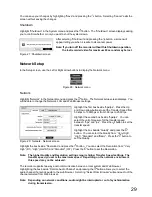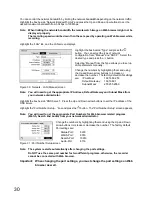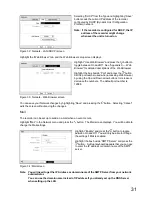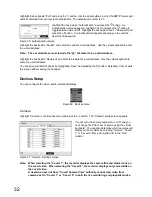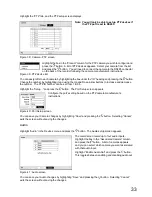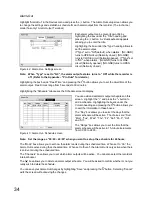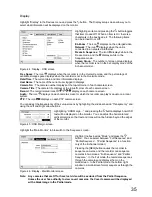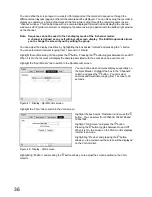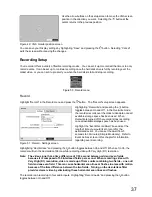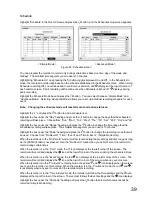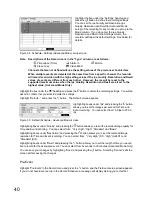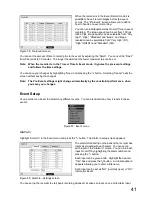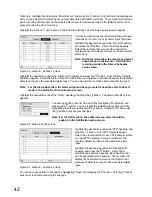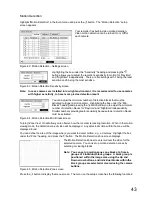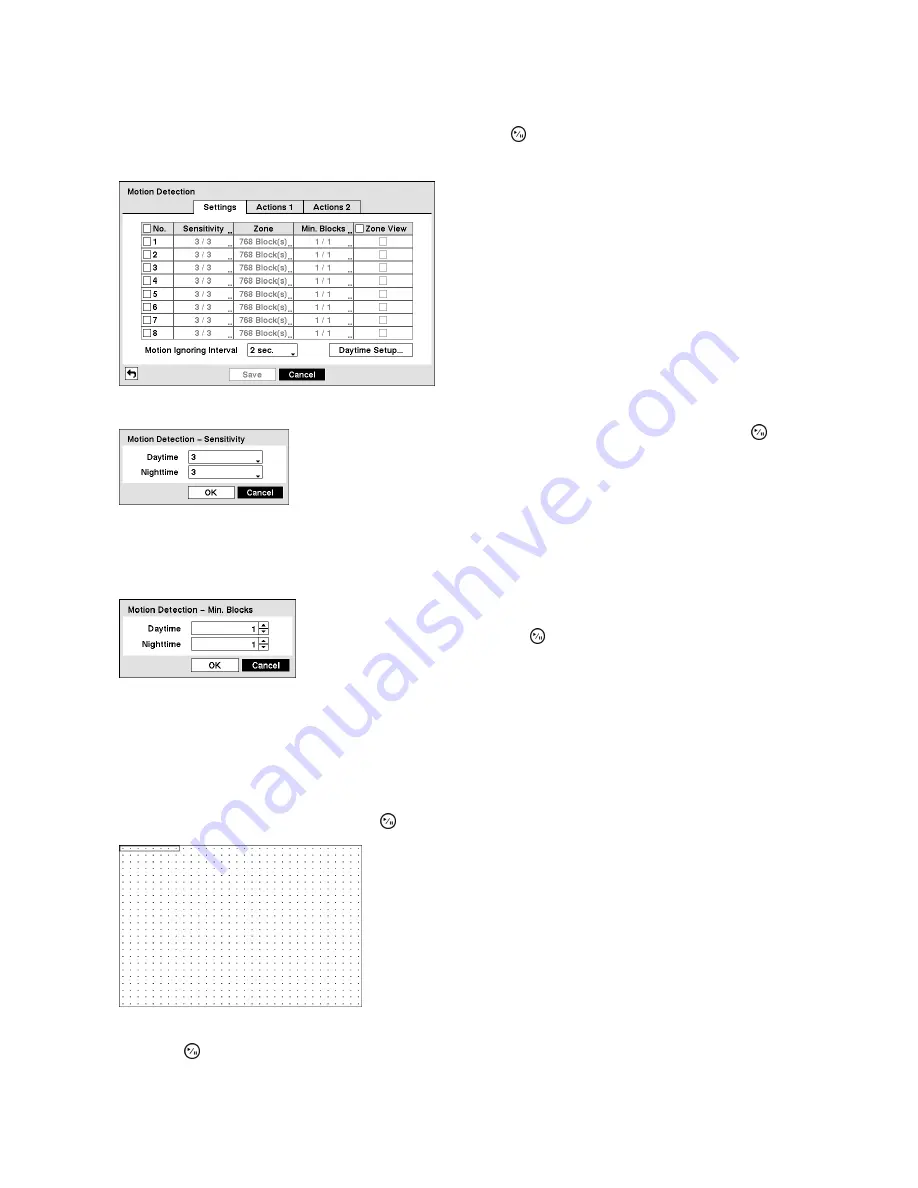
43
Motion Detection
Highlight “Motion Detection” in the Event menu and press the button. The “Motion Detection” setup
screen appears.
Your recorder has built-in video motion detection.
Video motion detection can be turned On or Off for
each camera.
Figure 62 : Motion Detection - Settings screen
Highlighting the box under the “Sensitivity” heading and pressing the
button allows you to adjust the recorder’s sensitivity to motion for “Daytime”
and “Nighttime” independently. There are five settings with 1 being the least
sensitive and 5 being the most sensitive.
Figure 63 : Motion Detection Sensitivity screen
Note: In case cameras are installed in low light environment, it is recommended to use cameras
with higher sensitivity, to have more precise detection result.
You can adjust the minimum number of detection blocks that must be
activated to trigger a motion alarm. Highlighting the box under the “Min.
Blocks” heading and pressing the button allow you to adjust the minimum
number of detection blocks for “Daytime” and “Nighttime” independently.
Smaller numbers provide greater sensitivity because fewer detection blocks
must be activated.
Figure 64 : Motion Detection Min. Blocks screen
Turning “Zone View” On will allow you to observe how the recorder is reacting to motion. When in the motion
viewing mode, the detection zone of video will be displayed. Any detected motion within the zone will be
displayed in red.
You can define the area of the image where you want to detect motion; e.g., a doorway. Highlight the box
under the “Zone” heading, and press the button. The Motion Detection Zone screen displays.
The Motion Detection Zone screen is laid over the video for the
selected camera. You can set up motion detection zones by
selecting or clearing blocks.
Note: You can set up motion zones one block at a time in
groups of 8 individual block groups. A block group is
positioned within the image area using the Up and
Down arrow buttons, and individual blocks within the
block groups are selected or cleared using the camera
buttons.
Figure 65 : Motion Detection Zone screen
Press the button to display the menu screen. The menu on the setup screen has the following functions:
Summary of Contents for WJ-HL204/G
Page 77: ...76 Map of Screens ...