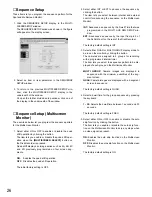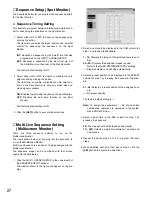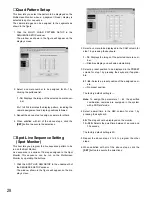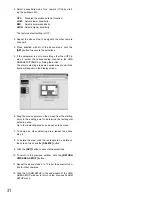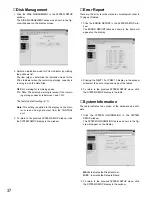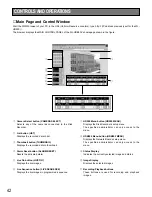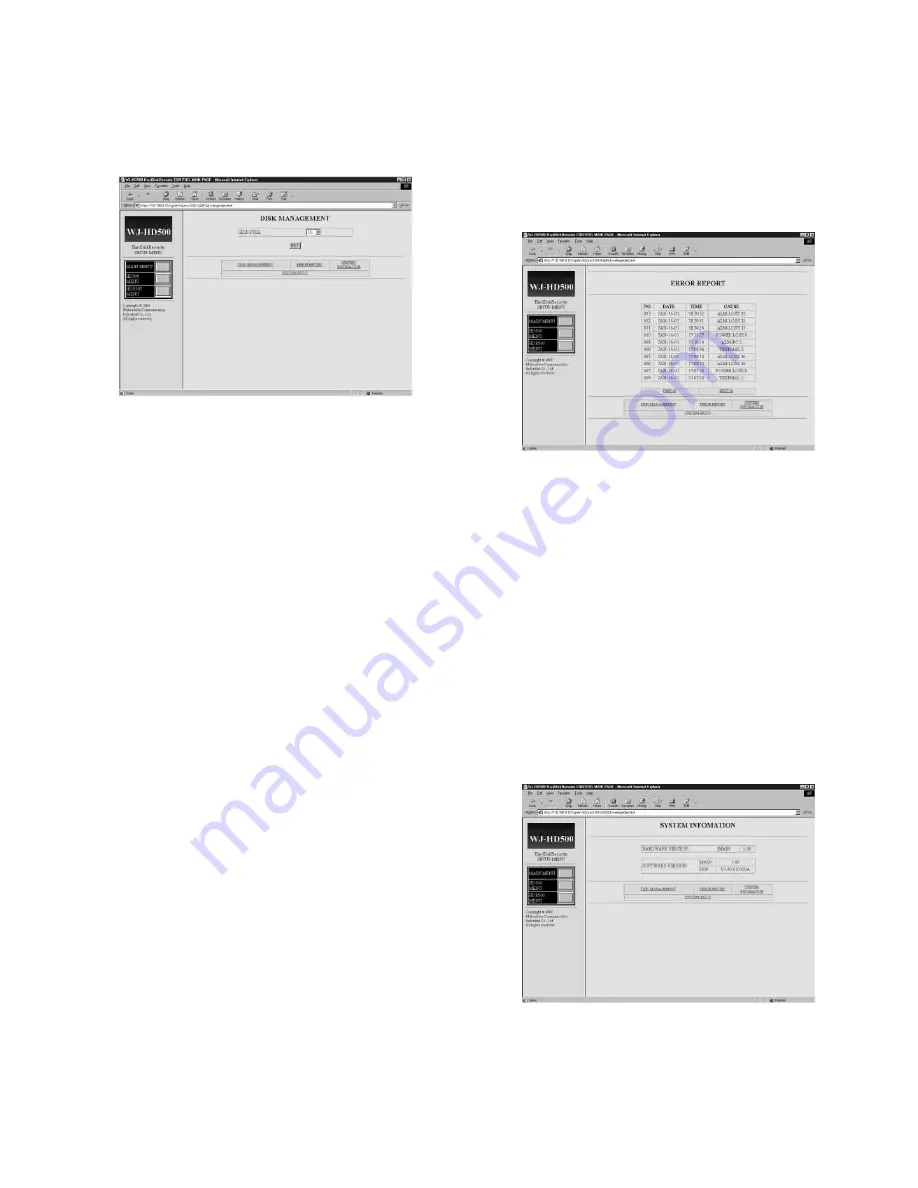
37
■
Disk Management
1. Click the DISK MANAGEMENT in the SYSTEM SETUP
window.
The DISK MANAGEMENT window as shown in the fig-
ure will appear on the display screen.
2. Select an indication mode for FULL indicator by clicking
the pulldown list.
The item lets you determine the indication mode for the
FULL indicator when the remaining storage capacity is
running low on the Hard Disk.
OFF:
No warning for remaining space
1% - 10%:
The selected warning is issued if the remain-
ing storage capacity is between 1 and 10%.
The factory default setting is 1%.
Note:
This setting is applied to the display on the moni-
tor screen and signal output from the CONTROL
port.
3. To return to the previous SYSTEM SETUP window, click
the SYSTEM SETUP display in the window.
■
Error Report
There are 100 error records stored in chronological order in
10 pages of tables.
1. Click the ERROR REPORT in the SYSTEM SETUP win-
dow.
The ERROR REPORT table as shown in the figure will
appear on the display.
2. Clicking the NEXT 10 or PREV 10 display in the window
will select the next or previous page of the tables.
3. To return to the previous SYSTEM SETUP menu, click
the SYSTEM SETUP display in the table.
■
System Information
The table indicates the version of the hardware and soft-
ware.
1. Click the SYSTEM INFORMATION in the SYSTEM
SETUP window.
The SYSTEM INFORMATION table as shown in the fig-
ure will appear on the display.
MAIN:
Indicates the Disk Recorder.
N/W:
Indicates the Network Board.
2. To return to the previous SYSTEM SETUP menu, click
the SYSTEM SETUP display in the window.
Summary of Contents for WJ-HDB502
Page 7: ...7 WJ HDB502 BOARD SETUP ...
Page 13: ...13 WJ HD500 SETUP ...
Page 38: ...39 SYSTEM OPERATIONS ...